Adding Favourites | Better Impact Help Center
Adding Favourites
Add favourites to easily access your frequently used pages
About this feature: Utilizing the Favorites feature enables administrators to create a list, of up to 10, quick access links available in their sidebar menu. The list of Favorites is administrator specific, allowing each admin to create their own unique list to maximize efficiency when using the software.
Add a Favourite
-
Click on the People, Communicate, Assign, Reports or Configuration icon at the top of the admin page
-
Click on any of the feature links from the sidebar menu
-
Click on the star icon to the left of the page name in the top left corner
-
Optional: Type in a unique Name to override the default title
-
Click the [Save] button
Click on the People, Communicate, Assign, Reports or Configuration icon at the top of the admin page
Click on any of the feature links from the sidebar menu
Click on the star icon to the left of the page name in the top left corner
Optional: Type in a unique Name to override the default title
Click the [Save] button
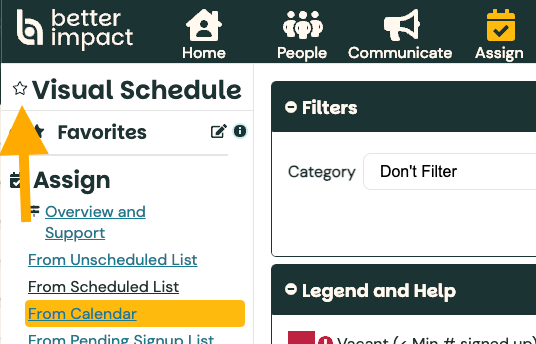
Note: Accessing Favorites can be done by clicking on the links in the sidebar menu or by using command keys: For PC: press Alt + (Number); For Mac: press Option + (Number). The number used represents the page listing under Favourites; use “0” for the tenth listing.
Edit Favourite
-
Click the Manage Favorites icon to the right of the Favorites header
-
Reorder: With your mouse, click and hold the [Move] button to the right of a Favourite, to reorder them. Release the mouse button when you have placed it in the desired location.
-
Edit: Mouse over the Options icon to the left of a Favourite
-
Click on “Edit”
-
Make the desired change
-
Click the [Save] button
-
Click the Manage Favorites icon to the right of the Favorites header
Reorder: With your mouse, click and hold the [Move] button to the right of a Favourite, to reorder them. Release the mouse button when you have placed it in the desired location.
Edit: Mouse over the Options icon to the left of a Favourite
Click on “Edit”
Click on “Edit”
Make the desired change
Make the desired change
Click the [Save] button
Click the [Save] button
Delete Favorites
-
Click the Manage Favorites icon to the right of the Favorites header
-
Mouse over the Options icon to the left of a Favorite
-
To delete multiple, check the box beside each Favorite you want to remove (you can also check the “Select All” box at the bottom)
-
-
Click on “Delete”
-
Click the [Delete] button to confirm
Click the Manage Favorites icon to the right of the Favorites header
Mouse over the Options icon to the left of a Favorite
To delete multiple, check the box beside each Favorite you want to remove (you can also check the “Select All” box at the bottom)
To delete multiple, check the box beside each Favorite you want to remove (you can also check the “Select All” box at the bottom)
Click on “Delete”
Click the [Delete] button to confirm
