Schedule Volunteers - Managing Assignments | Better Impact Help Center
Schedule Volunteers - Managing Assignments
Learn how to schedule volunteers/ add them to your roster
Once you have your activities set up, volunteers can begin signing up for them OR you, as an administrator,r can assign them to an activity/ shift.
There are several ways that you, as an administrator, can assign volunteers, including:
-
through the volunteer profile >> Assign tab
-
through the interactive schedule pages found under the Assign menu
-
from a pending signup
through the volunteer profile >> Assign tab
through the interactive schedule pages found under the Assign menu
from a pending signup
If you need to manage the Assignments of just one volunteer, we recommend navigating to their profile to do this. Here you will be able to view and manage all of their assignments as well as assign them to new ones.
If you need to view a comprehensive schedule or assign multiple volunteers to an activity or shift in bulk, then your best option is to go through the interactive schedule.
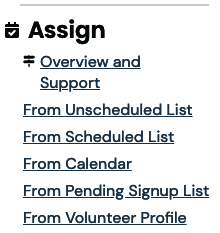
From Volunteer Profile: To schedule a specific volunteer from their profile
IMPORTANT: If you are assigning a volunteer to a scheduled Activity, the activity must have shifts occurring either today or in the future.
If you need to assign a volunteer to an Activity that occurred in the past, please go to Assign >> From Scheduled List and adjust the filters to display Activities for the desired date range.
-
Open the Volunteer's profile
OR
-
Go to: Assign >> From Volunteer Profile
-
Search for the desired profile
-
In the Search Results section, mouse over the Options icon beside the person’s name
-
Click on “Edit”
-
-
Click on the “Assign” tab
-
For long activity lists, use the filters in the top panel and click the green [Filter Activities] button
-
Click on the name of the desired Activity
-
For scheduled Activities, you can use the “Filter Shifts” panel to find a specific shift(s)
-
Click the [Filter Shifts] button to apply the filters you have chosen
-
-
Assign the volunteer:
-
Click the [Save] button to assign the volunteer
-
Click the [Close] button when you are done.
Open the Volunteer's profile
OR
Go to: Assign >> From Volunteer Profile
Search for the desired profile
Search for the desired profile
In the Search Results section, mouse over the Options icon beside the person’s name
In the Search Results section, mouse over the Options icon beside the person’s name
Click on “Edit”
Click on “Edit”
Click on the “Assign” tab

For long activity lists, use the filters in the top panel and click the green [Filter Activities] button

Click on the name of the desired Activity
For scheduled Activities, you can use the “Filter Shifts” panel to find a specific shift(s)
For scheduled Activities, you can use the “Filter Shifts” panel to find a specific shift(s)
Click the [Filter Shifts] button to apply the filters you have chosen
Click the [Filter Shifts] button to apply the filters you have chosen
Assign the volunteer:
For scheduled activities:
-
Check the box in the “As” column for each applicable shift
-
You can also click the “As” box at the top of the list to assign the volunteer to all shifts
For scheduled activities:
Check the box in the “As” column for each applicable shift
Check the box in the “As” column for each applicable shift
You can also click the “As” box at the top of the list to assign the volunteer to all shifts
You can also click the “As” box at the top of the list to assign the volunteer to all shifts
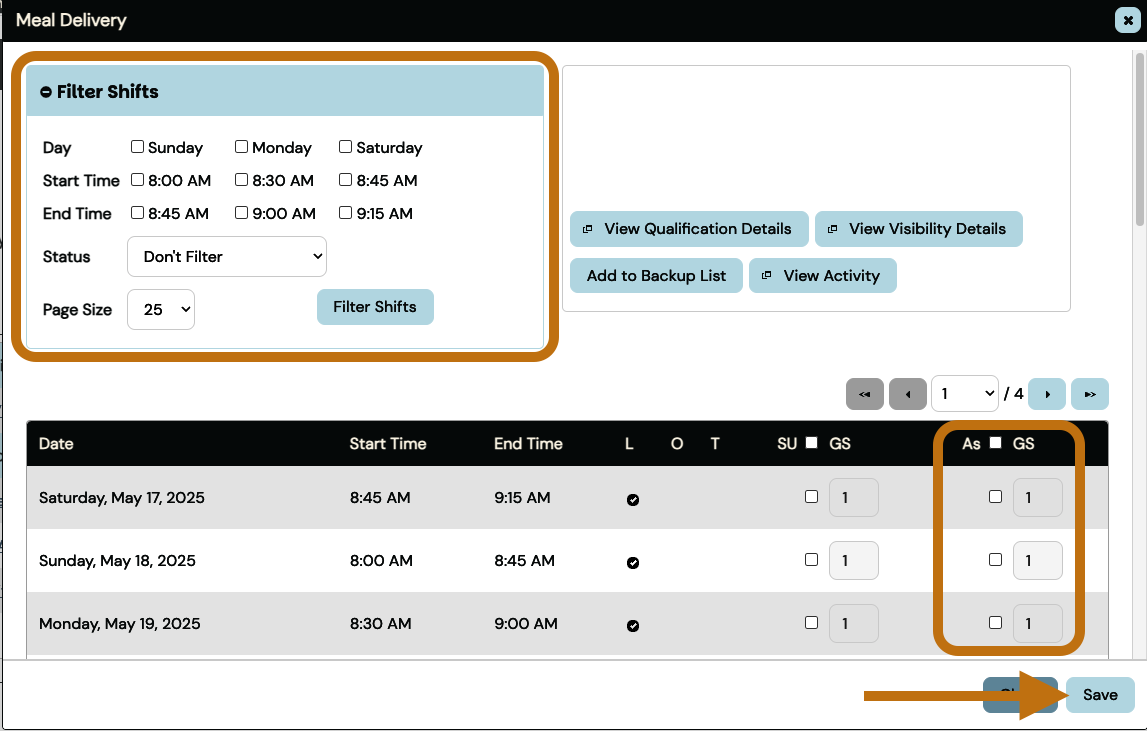
For unscheduled activities
For unscheduled activities
Check the “Assigned” box
Check the “Assigned” box
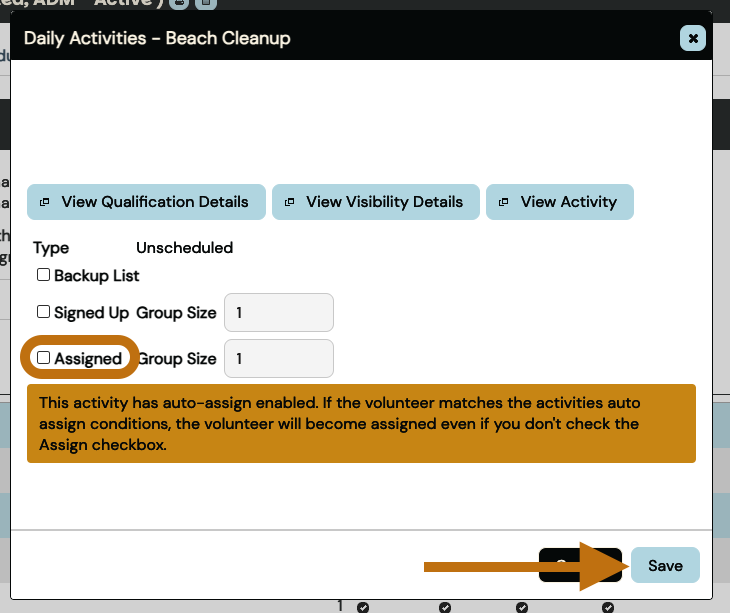
Click the [Save] button to assign the volunteer
Click the [Close] button when you are done.
Tip: If you can't find the activity you want to assign the volunteer to, try removing any filters.
From Unscheduled List: For unscheduled activities (No Schedule, Seasonal)
-
Go to: Assign >> From Unscheduled List
-
Optional: For long activity lists, use the filters in the top panel and click the green [Filter Activities] button. These selections can be made your default filters
-
-
Click on the name to the desired Activity; the ‘Assign Volunteers’ window will open
-
Filters: Select any applicable filters to display a list of candidates for the shift
-
Click the [Search] button.
-
You can make these your default filters to be used
-
Optional: Communicate with matching volunteers by checking the box beside each volunteer, scroll down and choose “send email” or “send text message”, from the “Communicate with Selected” dropdown menu
-
-
Click the [Assign] button beside each volunteer you wish to assign to the shift
-
Alternatively, check the box beside each volunteer you wish to assign, scroll down and click the [Assign Selected] button
-
-
Click the [Close] button when you have finished assigning volunteers to the Activity
Go to: Assign >> From Unscheduled List
Optional: For long activity lists, use the filters in the top panel and click the green [Filter Activities] button. These selections can be made your default filters
Optional: For long activity lists, use the filters in the top panel and click the green [Filter Activities] button. These selections can be made your default filters
Click on the name to the desired Activity; the ‘Assign Volunteers’ window will open
Filters: Select any applicable filters to display a list of candidates for the shift
Click the [Search] button.
You can make these your default filters to be used
You can make these your default filters to be used
Optional: Communicate with matching volunteers by checking the box beside each volunteer, scroll down and choose “send email” or “send text message”, from the “Communicate with Selected” dropdown menu
Optional: Communicate with matching volunteers by checking the box beside each volunteer, scroll down and choose “send email” or “send text message”, from the “Communicate with Selected” dropdown menu
Click the [Assign] button beside each volunteer you wish to assign to the shift
Alternatively, check the box beside each volunteer you wish to assign, scroll down and click the [Assign Selected] button
Alternatively, check the box beside each volunteer you wish to assign, scroll down and click the [Assign Selected] button
Click the [Close] button when you have finished assigning volunteers to the Activity
From Scheduled List: For scheduled activities
-
Go to: Assign >> From Scheduled List in the sidebar menu
-
Optional: For long activity lists, use the filters in the top panel and click the green [Filter Activities] button
-
-
Click on the name of the activity; an ‘Assign Volunteers’ window will open
-
Filters: Select any applicable filters to display a list of candidates for the shift
-
Click the [Search] button.
-
You can make these your default filters to be used
-
Optional: Communicate with matching volunteers by checking the box beside each volunteer, scroll down and choose “send email” or “send text message”, from the “Communicate with Selected” dropdown menu
-
-
Click the [Assign] button beside each volunteer you wish to assign to the shift
-
Alternatively, check the box beside each volunteer you wish to assign, scroll down and click the [Assign Selected] button
-
Click the [Close] button when you have finished assigning volunteers to the shift
Go to: Assign >> From Scheduled List in the sidebar menu
Optional: For long activity lists, use the filters in the top panel and click the green [Filter Activities] button
Optional: For long activity lists, use the filters in the top panel and click the green [Filter Activities] button
Click on the name of the activity; an ‘Assign Volunteers’ window will open
Filters: Select any applicable filters to display a list of candidates for the shift
Click the [Search] button.
You can make these your default filters to be used
You can make these your default filters to be used
Optional: Communicate with matching volunteers by checking the box beside each volunteer, scroll down and choose “send email” or “send text message”, from the “Communicate with Selected” dropdown menu
Optional: Communicate with matching volunteers by checking the box beside each volunteer, scroll down and choose “send email” or “send text message”, from the “Communicate with Selected” dropdown menu
Click the [Assign] button beside each volunteer you wish to assign to the shift
Alternatively, check the box beside each volunteer you wish to assign, scroll down and click the [Assign Selected] button
Click the [Close] button when you have finished assigning volunteers to the shift
From Calendar: For scheduled activities, for a calendar view
Note: Unscheduled activities won't show up on the Calendar view.
-
Go to: Assign >> From Calendar
-
Click the green Previous Month, or Next Month, button to display the desired two-month period
-
Optional: In the “Filters” section, you can choose which Activity Category or specific Activity you would like to display
-
-
Select the desired dates:
-
For scheduled activities on one date or in an entire month: Mouse over, a single date square or the month header, to see a list of status values (Vacant, Signed Up, Assigned, Confirmed). The first number represents the number of shifts with that status. The second number is the total number of shifts on that date/month
-
-
To display all shifts on that date/month, click on the link to the date/month at the top of the pop-up window
-
To display all shifts for a specific status, click on the desired link within the box in the pop-up window
-
For scheduled activities in a date range: Click in the numbered area (grey section) of a single date square to select the first date of the range. Click in the numbered area of another single date square to select the end date of the range. All shifts in that date range will be displayed below
-
-
Click on the Activity name to the desired shift
-
Filters: Select any applicable filters to display a list of ca
ndidates for the shift
-
Click the [Search] button. You can make these your default filters to be used
-
Optional: Communicate with matching volunteers by checking the box beside each volunteer, scroll down and choose “send email” or “send text message”, from the “Communicate with Selected” dropdown menu
-
-
Click the [Assign] button beside each volunteer you wish to assign to the shift
-
Alternatively, check the box beside each volunteer you wish to assign, scroll down and click the [Assign Selected] button
-
Click the [Close] button when you have finished assigning volunteers to the shift
Go to: Assign >> From Calendar
Click the green Previous Month, or Next Month, button to display the desired two-month period
Optional: In the “Filters” section, you can choose which Activity Category or specific Activity you would like to display
Optional: In the “Filters” section, you can choose which Activity Category or specific Activity you would like to display
Select the desired dates:
For scheduled activities on one date or in an entire month: Mouse over, a single date square or the month header, to see a list of status values (Vacant, Signed Up, Assigned, Confirmed). The first number represents the number of shifts with that status. The second number is the total number of shifts on that date/month
For scheduled activities on one date or in an entire month: Mouse over, a single date square or the month header, to see a list of status values (Vacant, Signed Up, Assigned, Confirmed). The first number represents the number of shifts with that status. The second number is the total number of shifts on that date/month
To display all shifts on that date/month, click on the link to the date/month at the top of the pop-up window
To display all shifts for a specific status, click on the desired link within the box in the pop-up window
For scheduled activities in a date range: Click in the numbered area (grey section) of a single date square to select the first date of the range. Click in the numbered area of another single date square to select the end date of the range. All shifts in that date range will be displayed below
For scheduled activities in a date range: Click in the numbered area (grey section) of a single date square to select the first date of the range. Click in the numbered area of another single date square to select the end date of the range. All shifts in that date range will be displayed below
Click on the Activity name to the desired shift
Filters: Select any applicable filters to display a list of ca
ndidates for the shift
Click the [Search] button. You can make these your default filters to be used
Optional: Communicate with matching volunteers by checking the box beside each volunteer, scroll down and choose “send email” or “send text message”, from the “Communicate with Selected” dropdown menu
Optional: Communicate with matching volunteers by checking the box beside each volunteer, scroll down and choose “send email” or “send text message”, from the “Communicate with Selected” dropdown menu
Click the [Assign] button beside each volunteer you wish to assign to the shift
Alternatively, check the box beside each volunteer you wish to assign, scroll down and click the [Assign Selected] button
Click the [Close] button when you have finished assigning volunteers to the shift
From Pending Signup: To see who has signed up for the activity and is currently pending
About this feature: The Pending Signup List is a list of volunteers who have expressed an interest in an activity/shift that either does not have self-scheduling enabled, or is visible to a broader group than those that have permission to self-schedule. Administrators can choose to assign these volunteers or decline the request.
Note: You can also find this pending Signup list on your Admin Dashboard:
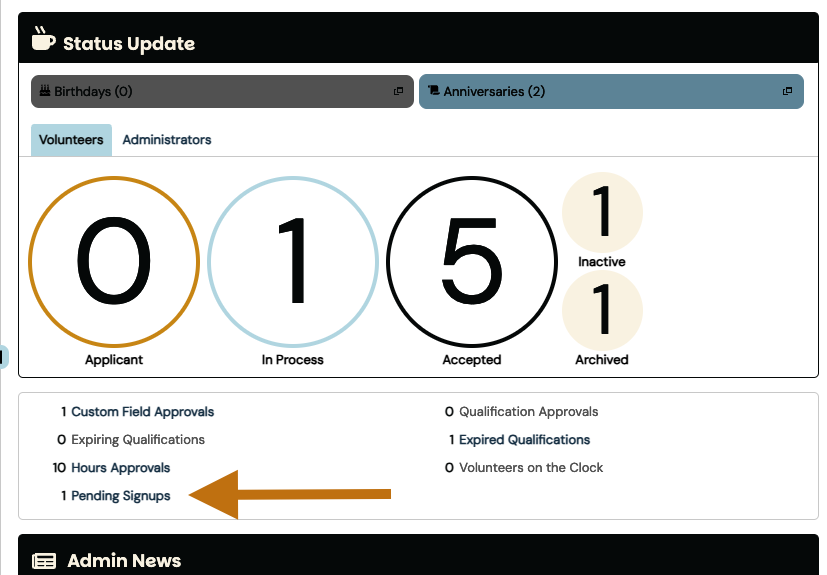
-
Go to Assign >> From Pending Signup List
-
For long volunteer lists, use the filters in the top panel and click the green [Filter Signups] button
-
Mouse over the Options icon to the left of a volunteer’s name (signup)
-
Click on “Assign”
-
Other action options in the dropdown menu include: View Signup Details, Delete Signup, View Volunteer, Edit Volunteer, or Send Email
-
Optional: Select multiple signups by checking the box next to their name, or “Select All” at the bottom of the list
-
From the “Choose Bulk Action“ dropdown menu, select:
-
“Assign Selected Volunteer Signups”
-
“Delete Selected Signups”
-
“Send Email”
-
“Send Text Message” (if enabled on your organization’s account)
-
-
Go to Assign >> From Pending Signup List
For long volunteer lists, use the filters in the top panel and click the green [Filter Signups] button
Mouse over the Options icon to the left of a volunteer’s name (signup)
Click on “Assign”
Other action options in the dropdown menu include: View Signup Details, Delete Signup, View Volunteer, Edit Volunteer, or Send Email
Other action options in the dropdown menu include: View Signup Details, Delete Signup, View Volunteer, Edit Volunteer, or Send Email
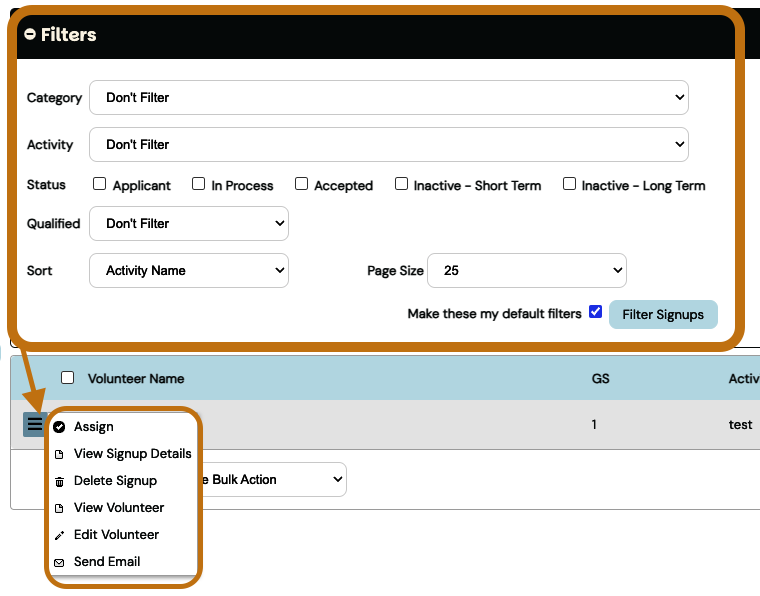
Optional: Select multiple signups by checking the box next to their name, or “Select All” at the bottom of the list
Optional: Select multiple signups by checking the box next to their name, or “Select All” at the bottom of the list
From the “Choose Bulk Action“ dropdown menu, select:
-
“Assign Selected Volunteer Signups”
-
“Delete Selected Signups”
-
“Send Email”
-
“Send Text Message” (if enabled on your organization’s account)
From the “Choose Bulk Action“ dropdown menu, select:
“Assign Selected Volunteer Signups”
“Assign Selected Volunteer Signups”
“Delete Selected Signups”
“Delete Selected Signups”
“Send Email”
“Send Email”
“Send Text Message” (if enabled on your organization’s account)
“Send Text Message” (if enabled on your organization’s account)




