Add a Group Profile | Better Impact Help Center
Add a Group Profile
There are 2 ways for a group profile to be created.
Important
Group Profiles can only be created if group scheduling is enabled in your organization’s Schedule Settings.
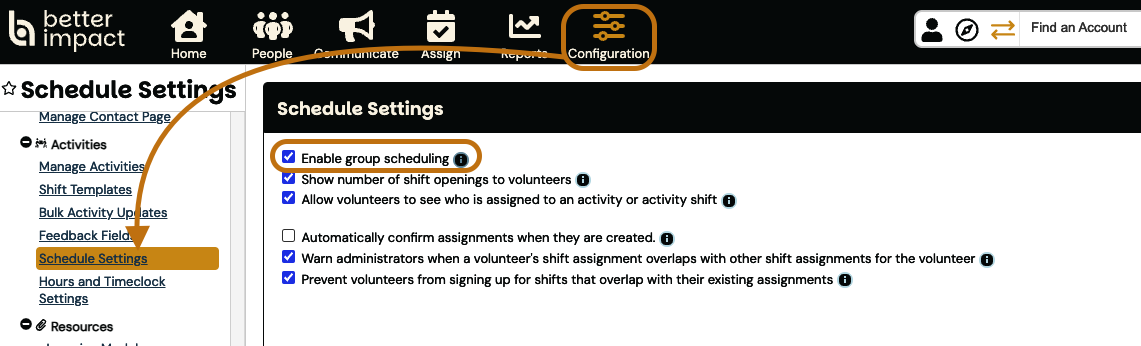
Tip
The group name is determined by the first and last names on the profile.
Add Group Profile – Group Applies Online
Ideally, new volunteers, including groups, will join your organization using one of the online applications for your organization. If one of your three possible applications has been designed for groups, please ensure this link is sent to the team lead.
-
Generate a link to the appropriate application
-
Provide the link to whoever is responsible for your organization’s website, or send the link to the group leader
-
Once the application is completed, click the person icon at the top of the screen and type the name on the profile into the Quick Search bar.
-
Click on the name from the list that appears.
-
In the “Main” tab, click on the “Miscellaneous” section
-
In the “Volunteer” section, scroll down to “Group Settings”
-
Group: Check the box to identify the profile as a group
-
Group Name: type in the name
-
Click the [Save] button
Generate a link to the appropriate application
Provide the link to whoever is responsible for your organization’s website, or send the link to the group leader
Once the application is completed, click the person icon at the top of the screen and type the name on the profile into the Quick Search bar.
Click on the name from the list that appears.
In the “Main” tab, click on the “Miscellaneous” section
In the “Volunteer” section, scroll down to “Group Settings”
Group: Check the box to identify the profile as a group
Group Name: type in the name
Click the [Save] button
Add Group Profile – By Administrator
-
Go to: People, then click on “Add a Volunteer” found in the sidebar under Volunteers
-
Fill in the fields in the “Contact Information” section. Mandatory fields are indicated with a flag. Usernames (not case sensitive) must be at least 6 characters long and unique across all Better Impact accounts. Passwords (case sensitive) must be at least 8 characters in length and contain:
-
at least one uppercase character
-
at least one lowercase character
-
at least one number
-
-
Select a Volunteer Status from the dropdown menu
-
Group: Check the box to identify the profile as a group
-
Group Name: type in the name
-
Please provide a group name for future use down the road.
-
The profile first and last name will still be used in reports and schedules and searches for the time being.
-
-
Click the [Save] button
-
Continue by adding other information to the profile if needed
Go to: People, then click on “Add a Volunteer” found in the sidebar under Volunteers
Fill in the fields in the “Contact Information” section. Mandatory fields are indicated with a flag. Usernames (not case sensitive) must be at least 6 characters long and unique across all Better Impact accounts. Passwords (case sensitive) must be at least 8 characters in length and contain:
at least one uppercase character
at least one uppercase character
at least one lowercase character
at least one lowercase character
at least one number
at least one number
Select a Volunteer Status from the dropdown menu
Group: Check the box to identify the profile as a group
Group Name: type in the name
Please provide a group name for future use down the road.
Please provide a group name for future use down the road.
The profile first and last name will still be used in reports and schedules and searches for the time being.
The profile first and last name will still be used in reports and schedules and searches for the time being.
Click the [Save] button
Continue by adding other information to the profile if needed
Note: Existing Profiles – If you wish to make an existing profile a group profile, edit it and go to the “Miscellaneous” section under the “Main” tab. Scroll down to the “Group Settings” section under Volunteer and check the “Group” checkbox and name the group.
Login details for new users will need to be shared manually when a new profile is added by an administrator.