Comprehensive Guide to Surveys | Better Impact Help Center
Comprehensive Guide to Surveys
Learn how to create, customize, and distribute surveys to gather valuable feedback and data from your users.
Keywords: Surveys; Survey Reports; Survey Responses; Anonymous Responses; Survey Reporting; Survey Link
Overview
Surveys in Better Impact let you collect valuable information from your users—either anonymously or linked to their profiles. Whether you’re gathering feedback, generating reports, or evaluating program success, the survey tool offers flexible and customizable options that are easy to create and manage.
Key features covered in this guide include:
-
Step-by-step creation of surveys from scratch
-
Customization of questions, including logic and advanced settings
-
Options for anonymity and allowing multiple responses
-
How to generate shareable survey links for easy distribution
-
Accessing, viewing, and exporting detailed survey results
-
Best practices for clean data collection and user experience
Step-by-step creation of surveys from scratch
Customization of questions, including logic and advanced settings
Options for anonymity and allowing multiple responses
How to generate shareable survey links for easy distribution
Accessing, viewing, and exporting detailed survey results
Best practices for clean data collection and user experience
Tips to Remember
-
Surveys require users to be logged in to complete them.
-
Archived volunteers cannot complete surveys - you need to change their status before sharing the survey link
-
Surveys won't open within the app - volunteers will need to log in on the browser to open the survey
-
Anonymous surveys keep responses completely unlinked from volunteer profiles.
-
Non-anonymous surveys include volunteer information (like name and ID) with responses.
-
Once survey responses begin, some settings (anonymity, multiple responses) cannot be changed.
-
Encourage users to complete surveys in one sitting, as sessions expire after 30 minutes of inactivity.
-
Use multiple pages and sections to organize longer surveys and improve user experience.
-
Preview your survey on different devices to ensure it looks and works well everywhere.
-
Survey responses do not update custom fields or qualifications, so use surveys mainly for feedback or separate data collection.
-
Surveys created at the Enterprise level can be used by organizations but responses can only be reported on the Enterprise level.
-
There is no notification for completed surveys.
-
Users cannot edit their responses to a survey once submitted, but if it is set in the Survey settings, they can complete the survey more than once.
Surveys require users to be logged in to complete them.
Archived volunteers cannot complete surveys - you need to change their status before sharing the survey link
Surveys won't open within the app - volunteers will need to log in on the browser to open the survey
Anonymous surveys keep responses completely unlinked from volunteer profiles.
Non-anonymous surveys include volunteer information (like name and ID) with responses.
Once survey responses begin, some settings (anonymity, multiple responses) cannot be changed.
Encourage users to complete surveys in one sitting, as sessions expire after 30 minutes of inactivity.
Use multiple pages and sections to organize longer surveys and improve user experience.
Preview your survey on different devices to ensure it looks and works well everywhere.
Survey responses do not update custom fields or qualifications, so use surveys mainly for feedback or separate data collection.
Surveys created at the Enterprise level can be used by organizations but responses can only be reported on the Enterprise level.
There is no notification for completed surveys.
Users cannot edit their responses to a survey once submitted, but if it is set in the Survey settings, they can complete the survey more than once.
Before You Begin
Before creating a survey, consider:
-
Purpose – Why are you creating this survey?
-
Audience – Which module(s) will have access?
-
Structure – Number of questions, page organization.
-
Anonymity – Do you want to identify respondents?
-
End Date – Will the survey automatically close?
Purpose – Why are you creating this survey?
Audience – Which module(s) will have access?
Structure – Number of questions, page organization.
Anonymity – Do you want to identify respondents?
End Date – Will the survey automatically close?
Creating a New Survey
Creating a survey in Better Impact is a simple two-step process: define your Survey Details, then build your questions using the Survey Designer.
This section covers where to begin and what each field means so you can create your survey with confidence.
To create a new survey:
-
Navigate to Configuration > Resources > Surveys
-
Click the blue [+] button next to the Survey header
Navigate to Configuration > Resources > Surveys
Click the blue [+] button next to the Survey header
This opens the Add New Survey window.
This opens the Add New Survey window.
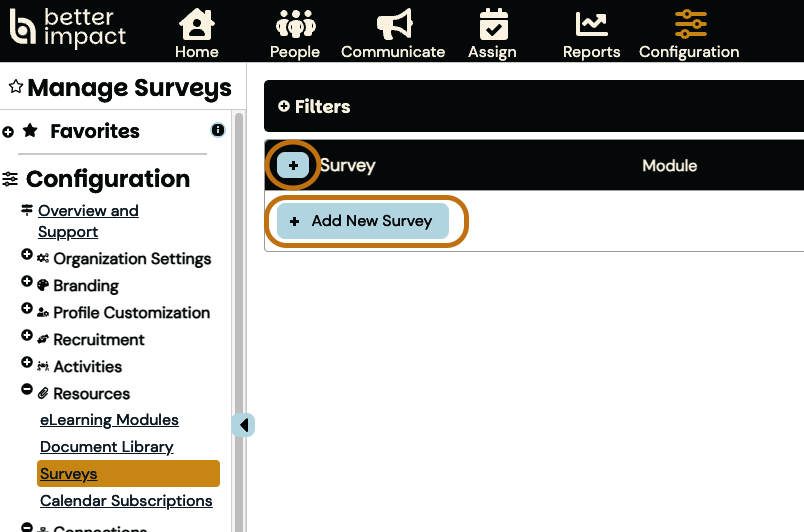
Step 1: Complete Survey Details
This section defines how your survey behaves and who can access it. Use the table below to understand each field:
Tables can't be imported directly. Please insert an image of your table which can be found here.
Field
What It Does
Tips & Notes
Survey Name
The title is shown to both admins and users
Keep it clear and descriptive
End Date
Last day users can submit responses
Optional; can be edited or removed at any time
Module
Determines which user type (Administrator, Volunteer, Donor, Client, Member) can access the survey
Each survey is limited to one module. To reach more, duplicate the survey and change the module
Internal Notes
Admin-only notes about the survey
Not visible to users
Active Survey Toggle
Controls if users can submit responses
Turn off to pause participation
Anonymous Survey Toggle
Makes responses anonymous
Cannot be undone once one response is submitted. Users still need to be logged in
Allow Multiple Submissions
Allows the same user to submit more than once
Cannot be changed once responses are submitted
Inactive Message
Message shown if the survey is inactive
Optional, but helps avoid confusion
Ended Message
Message shown after the end date has passed
Helpful for managing expectations
Already Completed Message
Message shown if the user tries to take the survey again (when multiple submissions are not allowed)
Useful for one-time surveys
Note: To edit these settings later: Click the Options icon (⋮) next to your survey > Edit Survey Details
Once you've completed and saved these details, you're ready to move on to designing your survey content.
Step 2: Add Content to your Survey
Once your survey details are saved, it’s time to build the actual content—this is where you'll add your questions, organize them into pages, and customize the user experience.
Launch the Survey Designer
To begin designing your survey:
-
Go to Configuration > Resources > Surveys
-
Find the survey you just created
-
Click the Options menu next to the survey name
-
Select “Edit Survey Content”
Go to Configuration > Resources > Surveys
Find the survey you just created
Click the Options menu next to the survey name
Select “Edit Survey Content”
When viewing the Survey Designer, you will see two main tabs, the Designer tab and the Preview tab. The Survey Settings button and Show Panel button can be found on the right side and allow you to access additional survey and question settings.
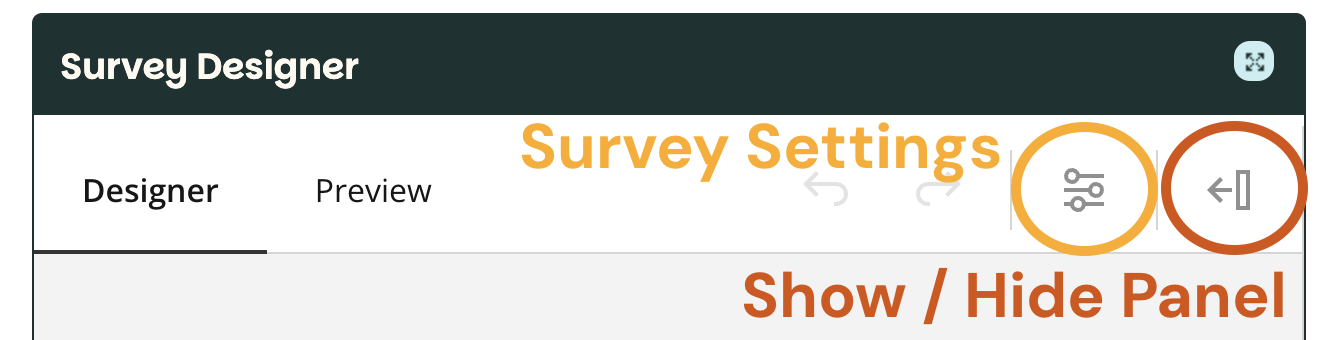
Important: Once a user submits a response, the survey content becomes locked. You can no longer make edits unless all responses are deleted.

Adding Content
Once you’ve opened the Survey Designer, you’re ready to start adding questions and structuring your survey.
Add a Survey Title and Description (Optional)
These appear at the top of the survey when users open it.
-
On the right of the Designer window, click the General tab and find the “Survey Title” box to enter a custom title (this is separate from the internal survey name and is visible to users).
-
Click the “Description” box below it to add a short explanation or instruction for users.
-
You can also toggle the visibility of the title and description. This allows you to show or hide them from users.
On the right of the Designer window, click the General tab and find the “Survey Title” box to enter a custom title (this is separate from the internal survey name and is visible to users).
Click the “Description” box below it to add a short explanation or instruction for users.
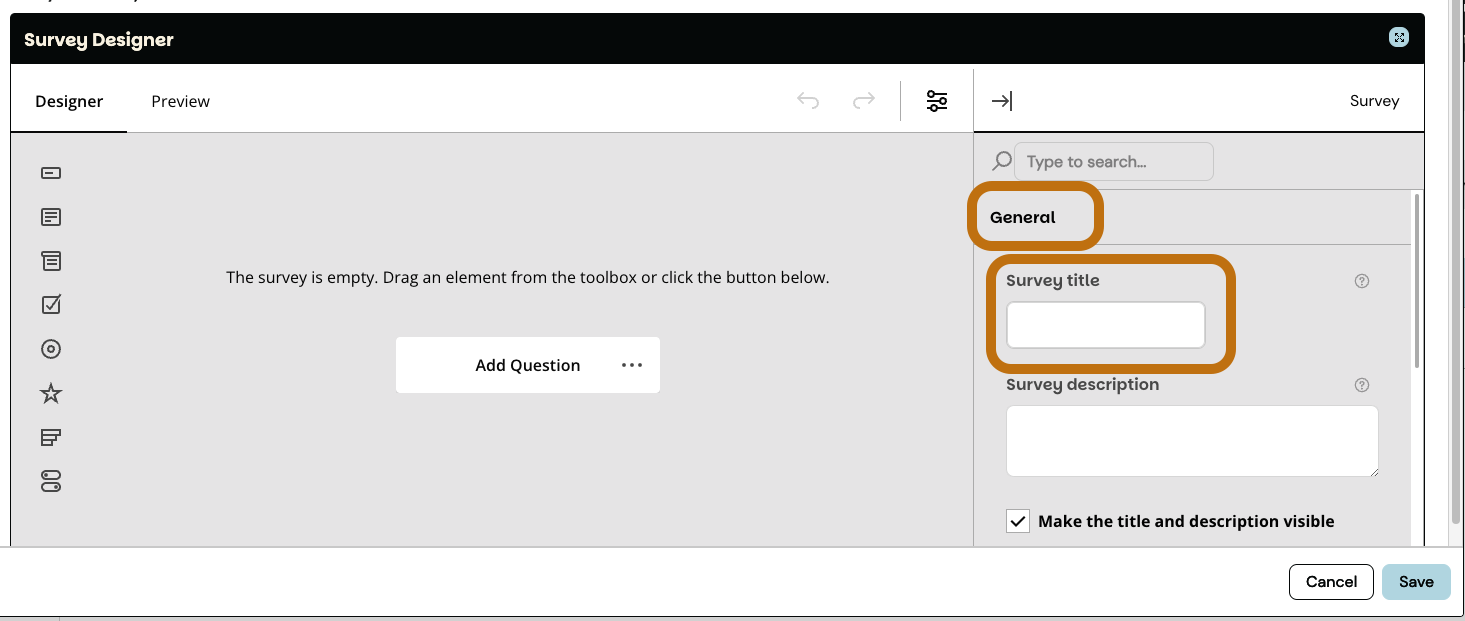
You can also toggle the visibility of the title and description. This allows you to show or hide them from users.
Adding Questions
-
Click the [Add Question] button in the center of the screen (or use the question types listed on the left).
-
A new question box will appear labelled “question1” – click into this box to start typing your question.
-
Use the dropdown in the bottom-left corner of the question box to choose the question type (e.g., Single-Line Input, dropdown, radio buttons).
-
Customize the question:
Click the [Add Question] button in the center of the screen (or use the question types listed on the left).
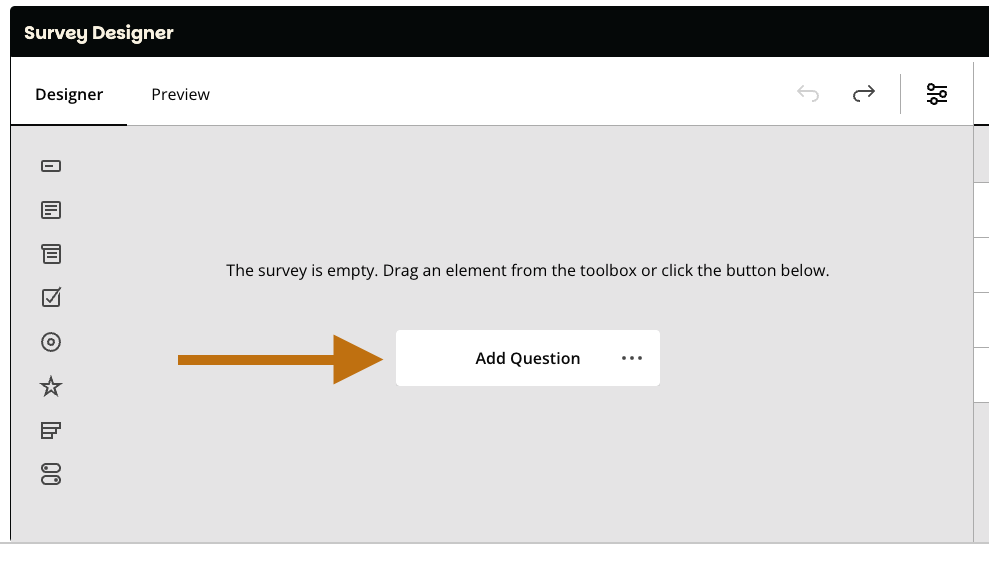
A new question box will appear labelled “question1” – click into this box to start typing your question.
Use the dropdown in the bottom-left corner of the question box to choose the question type (e.g., Single-Line Input, dropdown, radio buttons).
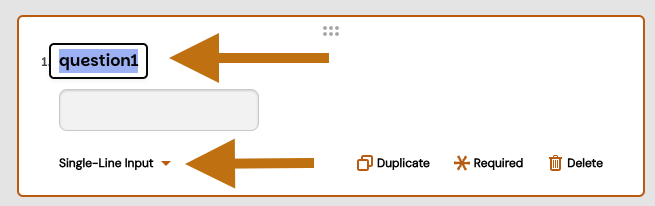
Customize the question:
Add answer choices (for applicable types like checkboxes or dropdowns)
Add answer choices (for applicable types like checkboxes or dropdowns)
To customize answer choices, click on the option (e.g., Item 1) and add or remove items using the + or – icons.
To customize answer choices, click on the option (e.g., Item 1) and add or remove items using the + or – icons.
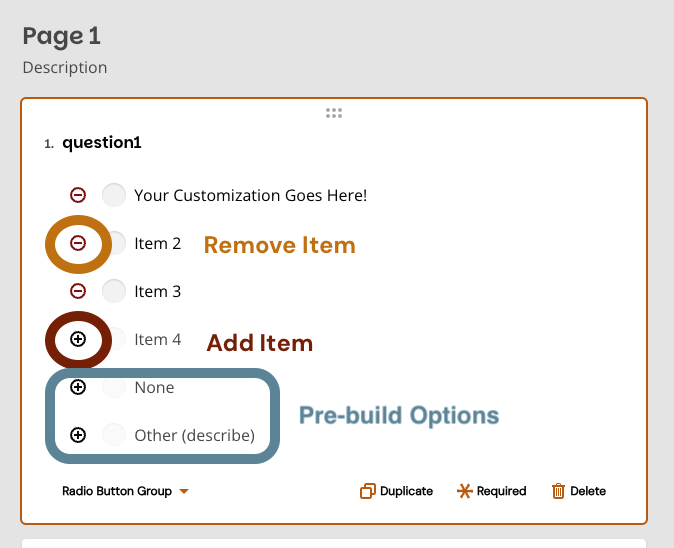
Use the icons to:
Use the icons to:
Duplicate the question
Duplicate the question
Make it required
Make it required
Delete the question
Delete the question
Access additional settings
Access additional settings
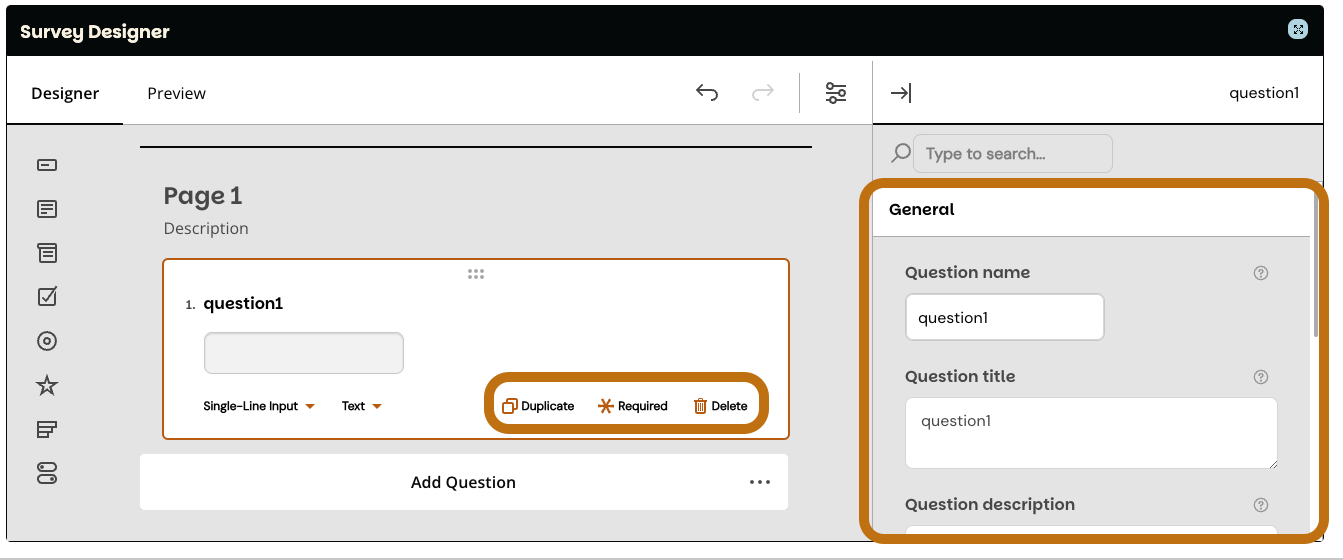
Tip: If your screen is wide enough, advanced settings will appear in a panel on the right side. On smaller screens, look for the Settings icon in the question box.
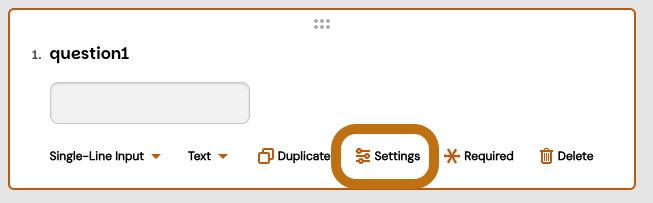
You can add as many questions as needed, and rearrange them by dragging and dropping using the six dots at the top of the question box.
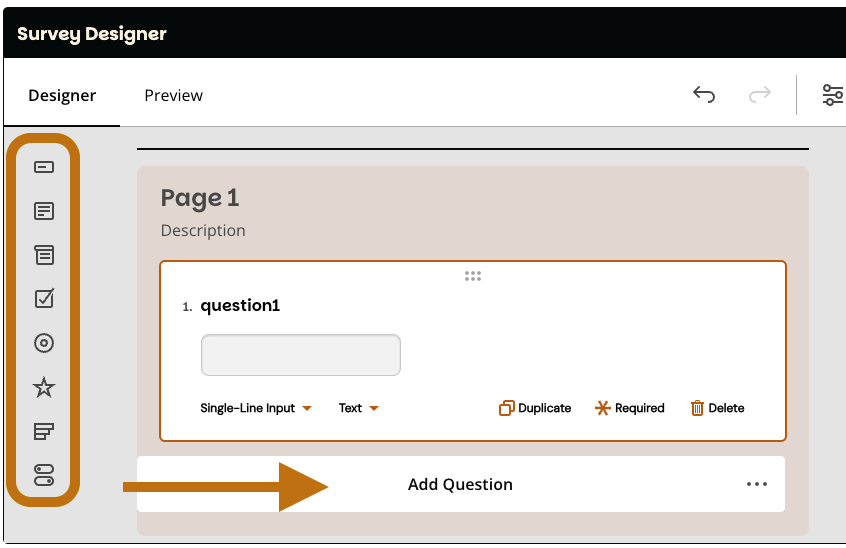
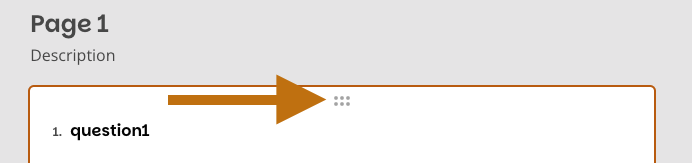
Question Types (with Examples)
Here’s a quick comparison of the question types available in the Survey Designer:
Tables can't be imported directly. Please insert an image of your table which can be found here.
Question Type
What It Does
Use Case Example
Single-Line Input
Short user input; supports text, numbers, email, dates, etc.
“What’s your postal code?”
Long Text
Larger text box for detailed responses
“Tell us about your experience.”
Dropdown
User selects one item from a dropdown list
“Which shift do you prefer?”
Checkboxes
Multiple selections allowed
“Which days are you available?”
Radio Button Group
User selects one item from a list
“Have you volunteered with us before?”
Rating Scale
User rates on a scale (stars, smileys, etc.)
“How satisfied are you with your onboarding?”
Ranking
Drag-and-drop to prioritize options
“Rank these volunteer tasks by interest.”
Yes/No (Boolean)
Simple yes or no answer
“Would you like to receive our newsletter?”
Single Select Matrix
Displays a grid of related questions that share the same answer options; one answer per row
“How interested are you in volunteering for the following activities? Row - Activity name
Column - Interest reply (very, neutral, no)”
Single Select Matrix - New type!
The Single Select Matrix question lets you display a grid of related items (rows) that all share the same set of answers (columns). Respondents select one answer per row, making it easy to gather consistent feedback across multiple topics.
To set one up:
-
Add a Single Select Matrix question to your survey.
-
Enter your main question text (e.g., “How interested are you in volunteering for the following activities?”).
-
Add your rows (e.g., Environmental cleanup, Tutoring, Fundraising).
-
Add your columns (e.g., Very interested, Somewhat interested, Neutral).
-
Set Values for your columns to ensure clear reporting.
Add a Single Select Matrix question to your survey.
Enter your main question text (e.g., “How interested are you in volunteering for the following activities?”).
Add your rows (e.g., Environmental cleanup, Tutoring, Fundraising).
Add your columns (e.g., Very interested, Somewhat interested, Neutral).
Set Values for your columns to ensure clear reporting.
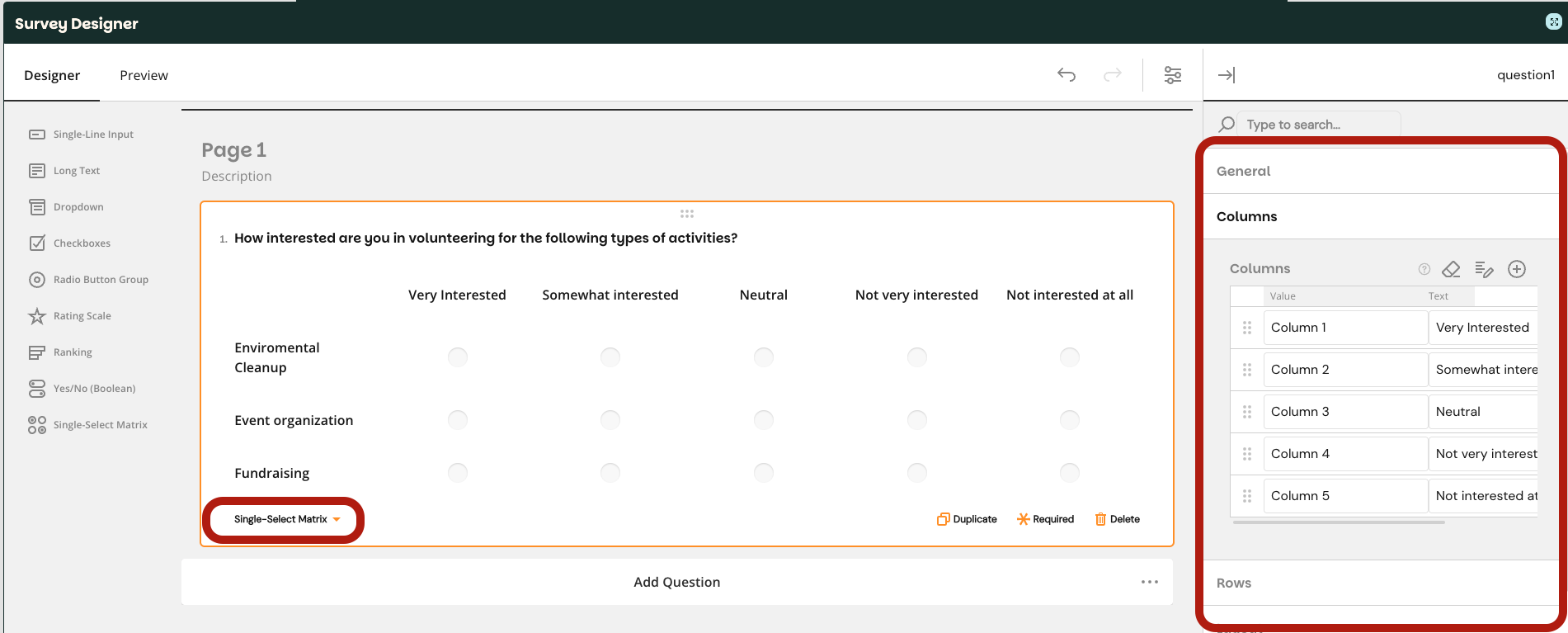
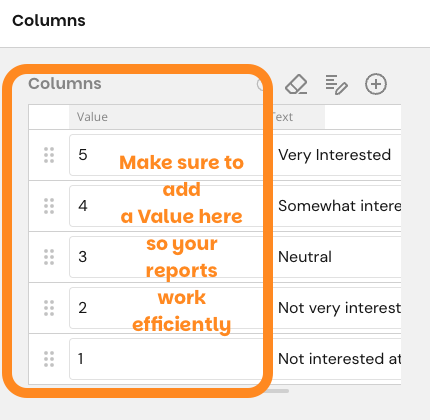
In reports, each matrix row appears as its own group, and in exported tables, each row becomes a column labeled “Question Text – Row Text.”
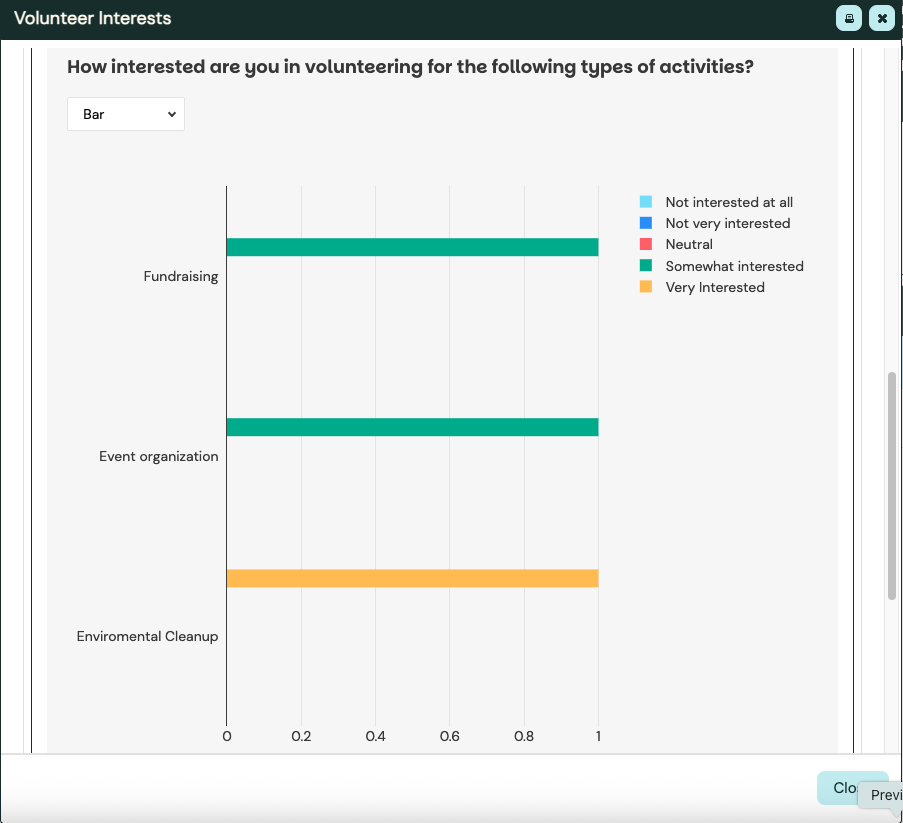

Advanced Question Settings
You can access these settings in two ways:
-
If your window is large enough: A right-side settings panel will appear when you click a question.
-
If your window is smaller: Click the gear icon in the bottom-left corner of the question box.
If your window is large enough: A right-side settings panel will appear when you click a question.
If your window is smaller: Click the gear icon in the bottom-left corner of the question box.
General Settings
-
Question Name (ID) – Internal reference name (not visible to users)
-
Question Title – The visible question text
-
Question Description – Extra instructions or context for the user
-
Required – Make the question mandatory
-
Placeholder Text – Faint text inside the answer field before the user types anything
Question Name (ID) – Internal reference name (not visible to users)
Question Title – The visible question text
Question Description – Extra instructions or context for the user
Required – Make the question mandatory
Placeholder Text – Faint text inside the answer field before the user types anything
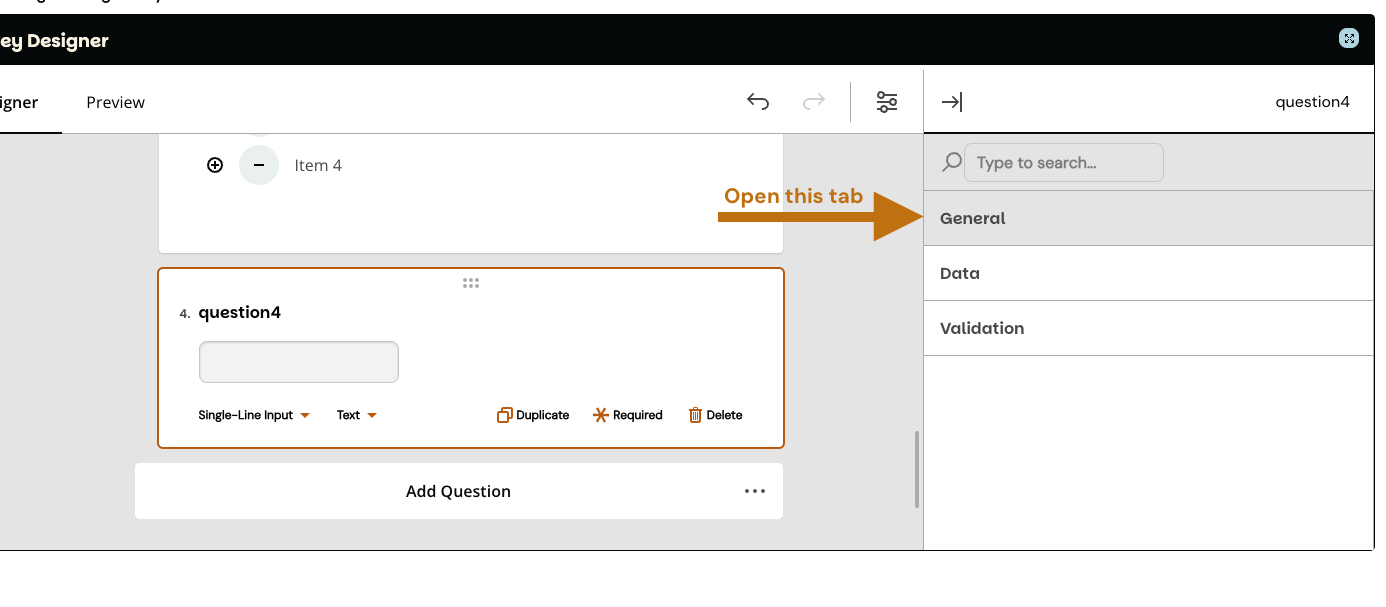
Choice Options
(for Dropdown, Checkboxes, Radio Buttons, Rating, Ranking)
-
Edit Choices – Change the text users see
-
Internal Values – Assign behind-the-scenes values to responses
-
Copy Choices from Another Question – Saves time when reusing similar options
-
Filter Choices Based on a Previous Question:
-
Show only selected choices
-
Show only unselected choices
-
Show all choices
-
-
Wrap Choices – Allows long text to wrap onto multiple lines
-
Enable “Other” Option – Lets users enter their own custom answer
-
Rename the “Other” label
-
Add placeholder text to the comment box
-
Edit Choices – Change the text users see
Internal Values – Assign behind-the-scenes values to responses
Copy Choices from Another Question – Saves time when reusing similar options
Filter Choices Based on a Previous Question:
Show only selected choices
Show only selected choices
Show only unselected choices
Show only unselected choices
Show all choices
Show all choices
Wrap Choices – Allows long text to wrap onto multiple lines
Enable “Other” Option – Lets users enter their own custom answer
Rename the “Other” label
Rename the “Other” label
Add placeholder text to the comment box
Add placeholder text to the comment box
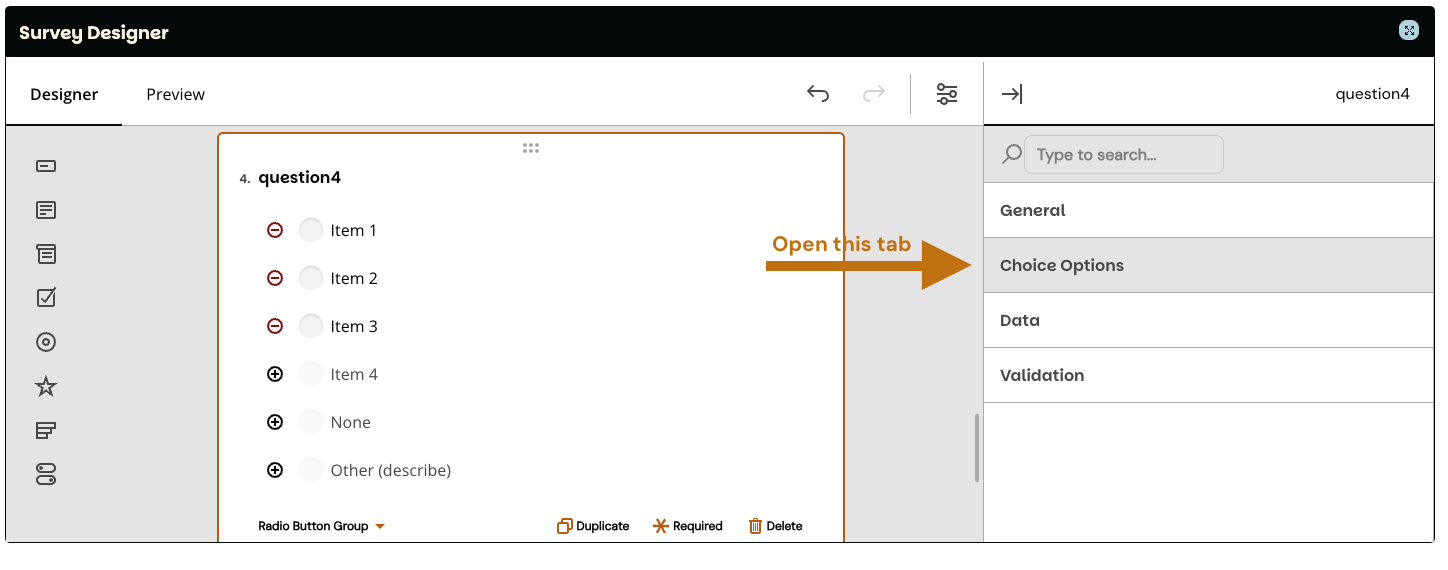
Tables can't be imported directly. Please insert an image of your table which can be found here.
Question Type
Unique Advanced Settings
Single-Line Input
Select input type (Text, Number, Date, Date & Time, Time, Email, Phone, Range, URL), set min/max values, step increments, placeholder text, character limit, custom error message
Long Text
Character limit, placeholder text, custom error message
Dropdown
Edit/display text vs. internal values, copy from another question, filter choices based on previous answer, wrap choices, enable/rename “Other” option, placeholder text
Checkboxes
Min/max selections, “Select All” option, edit/display text vs. internal values, filter/wrap choices, enable/rename “Other” option
Radio Button Group
Enable “Clear” option, edit/display text vs. internal values, filter/wrap choices, enable/rename “Other” option
Rating Scale
Display mode (Auto, Buttons, Dropdown), icon type (Stars, Smileys, Labels), rating count, min/max/step values, auto/manual label configuration
Ranking
Number of items to rank, drag-and-drop order, label customization
Yes/No (Boolean)
Customize Yes/No labels
Single Select Matrix
Add Value and Column content
Tip:
-
Use advanced settings to keep your survey clean and logical — for example, by hiding irrelevant questions unless triggered by a previous answer, or by limiting text length for concise responses.
-
If you plan to reuse the same set of choices in multiple questions, set up one question first, then copy choices to others instead of retyping. This saves time and keeps response options consistent.
Use advanced settings to keep your survey clean and logical — for example, by hiding irrelevant questions unless triggered by a previous answer, or by limiting text length for concise responses.
If you plan to reuse the same set of choices in multiple questions, set up one question first, then copy choices to others instead of retyping. This saves time and keeps response options consistent.
Working with Pages in Your Survey (Optional)
Pages help you organize your survey into sections, making it easier for users to focus and reducing scroll fatigue. A survey can have one page or multiple pages, depending on your needs.
Adding Pages
-
In the Designer tab, after adding your first question, you'll see Page 1 at the top of the screen.
-
To create a second page:
-
Scroll to the bottom of your existing page.
-
Click “Add Question” under the Page 2 heading.
-
Once you add a question, Page 2 becomes active and ready for customization.
-
-
Repeat the process to add Page 3, Page 4, and so on.
In the Designer tab, after adding your first question, you'll see Page 1 at the top of the screen.
To create a second page:
Scroll to the bottom of your existing page.
Scroll to the bottom of your existing page.
Click “Add Question” under the Page 2 heading.
Click “Add Question” under the Page 2 heading.
Once you add a question, Page 2 becomes active and ready for customization.
Once you add a question, Page 2 becomes active and ready for customization.
Repeat the process to add Page 3, Page 4, and so on.
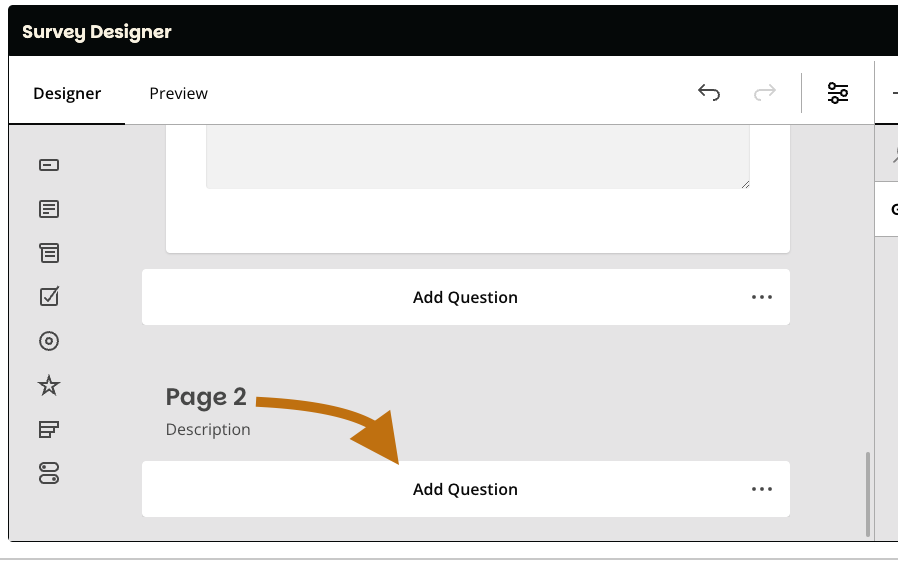
Customizing a Page
-
Page Title – Click the “Page 1” (or Page 2, etc.) box to rename it.
Tip: Use short, descriptive titles like “Contact Info” or “Program Feedback.” -
Page Description – Click the description area below the page title to add instructions or context for that section.
Example: “Please tell us about your most recent volunteer shift.” -
Show/Hide Titles and Numbers – This is managed in Survey Settings, where you can choose whether users see page titles and/or page numbers.
Page Title – Click the “Page 1” (or Page 2, etc.) box to rename it.
Tip: Use short, descriptive titles like “Contact Info” or “Program Feedback.”
Page Description – Click the description area below the page title to add instructions or context for that section.
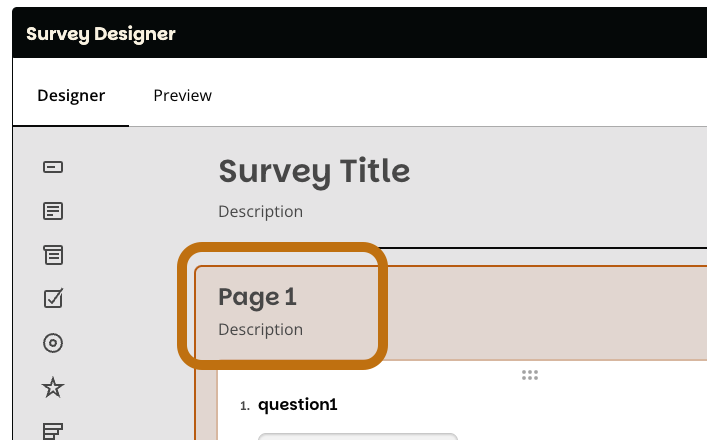
Example: “Please tell us about your most recent volunteer shift.”
Show/Hide Titles and Numbers – This is managed in Survey Settings, where you can choose whether users see page titles and/or page numbers.
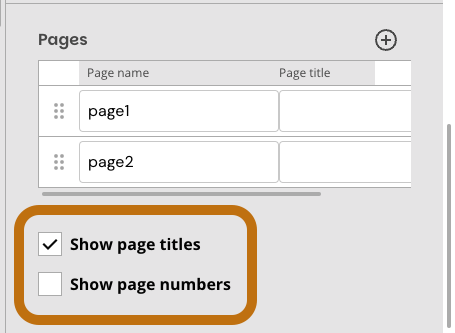
Reordering Pages
To change the order of pages:
Tables can't be imported directly. Please insert an image of your table which can be found here.
Go to
Survey Settings > Pages

Drag and drop the page to reorder

Deleting Pages
-
To remove a page, click the 3 dots in the top corner of the page section
-
Click "Delete" - no confirmation will pop up; you can redo the action
To remove a page, click the 3 dots in the top corner of the page section
Click "Delete" - no confirmation will pop up; you can redo the action
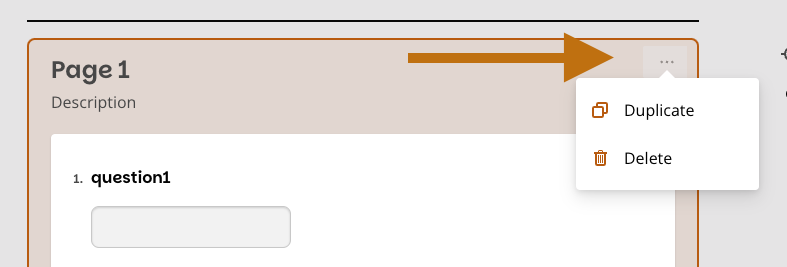
Tips:
-
Break longer surveys into multiple pages to avoid overwhelming respondents.
-
Keep related questions together on the same page for logical flow.
-
For example, Page 1 could gather demographic info, Page 2 could cover experience, and Page 3 could request feedback.
-
Break longer surveys into multiple pages to avoid overwhelming respondents.
Keep related questions together on the same page for logical flow.
For example, Page 1 could gather demographic info, Page 2 could cover experience, and Page 3 could request feedback.
For example, Page 1 could gather demographic info, Page 2 could cover experience, and Page 3 could request feedback.
Setting Up Multiple Languages for a Survey (Optional)
Surveys in Better Impact can be displayed in the language set in the respondent’s profile. You can set text for each supported language directly within the survey.
How it works:
-
The default language for a new survey is the language of the admin who created it.
-
When a volunteer views the survey, it will display in:
-
The language set in their profile, if that language has been set up for the survey
-
If no translation exists for that language, it will fall back to English
-
If no language is set in their profile, the survey will display in English
-
The default language for a new survey is the language of the admin who created it.
When a volunteer views the survey, it will display in:
The language set in their profile, if that language has been set up for the survey
The language set in their profile, if that language has been set up for the survey
If no translation exists for that language, it will fall back to English
If no translation exists for that language, it will fall back to English
If no language is set in their profile, the survey will display in English
If no language is set in their profile, the survey will display in English
Available options:
-
English
-
Español
-
Français
-
Português
English
Español
Français
Português
To set up a survey in multiple languages:
-
Create the survey in your first language (e.g., English) — add all titles, descriptions, and questions.
-
In the Survey Settings (at the survey level), change the language to the second language you want to set up (e.g., French).
-
Go through each question and enter the translated text for that language.
-
Repeat for any additional supported languages.
Create the survey in your first language (e.g., English) — add all titles, descriptions, and questions.
In the Survey Settings (at the survey level), change the language to the second language you want to set up (e.g., French).
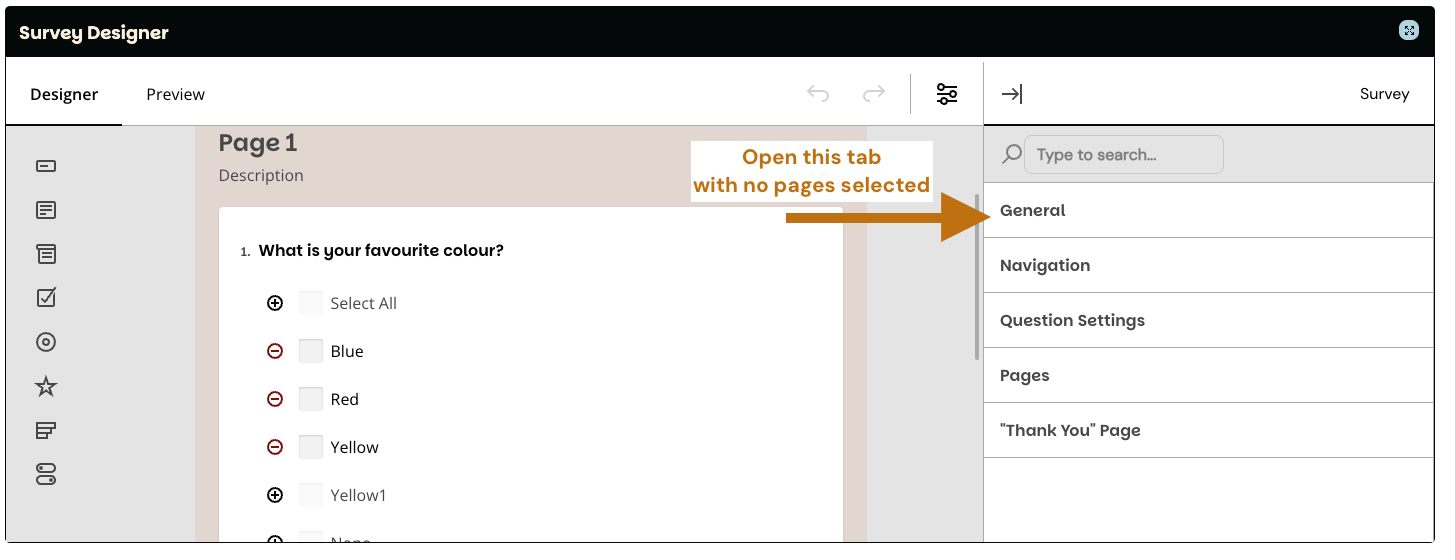
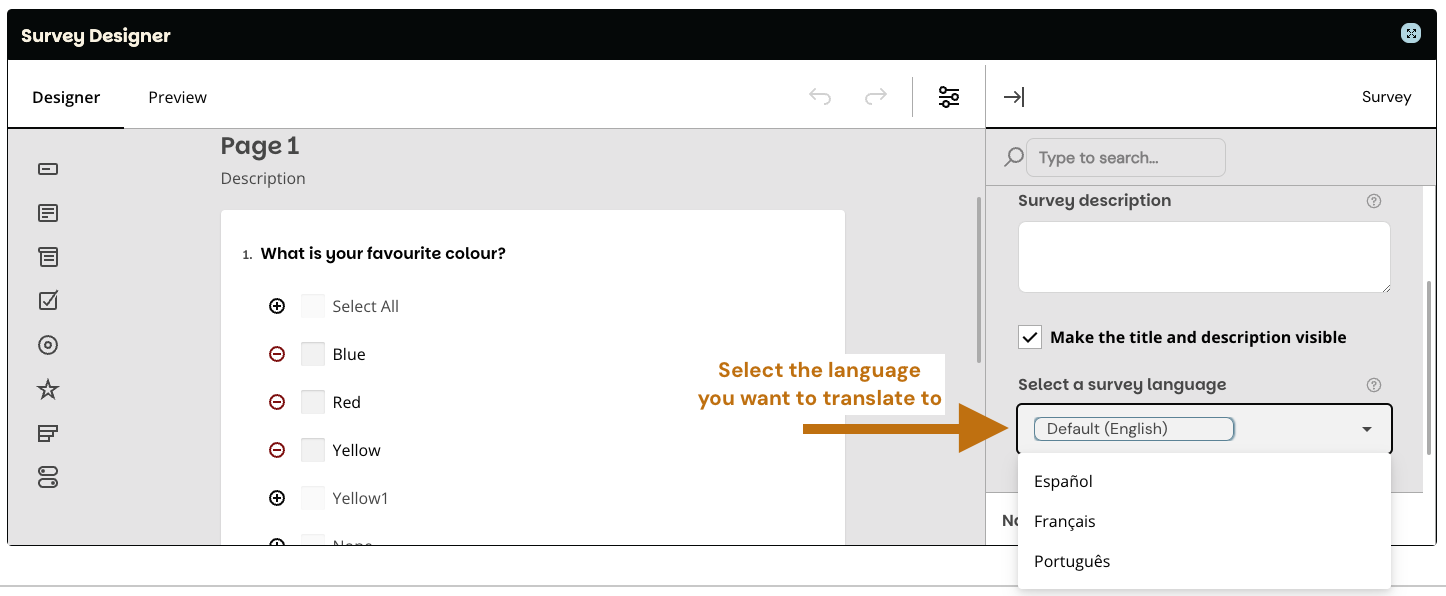
Go through each question and enter the translated text for that language.
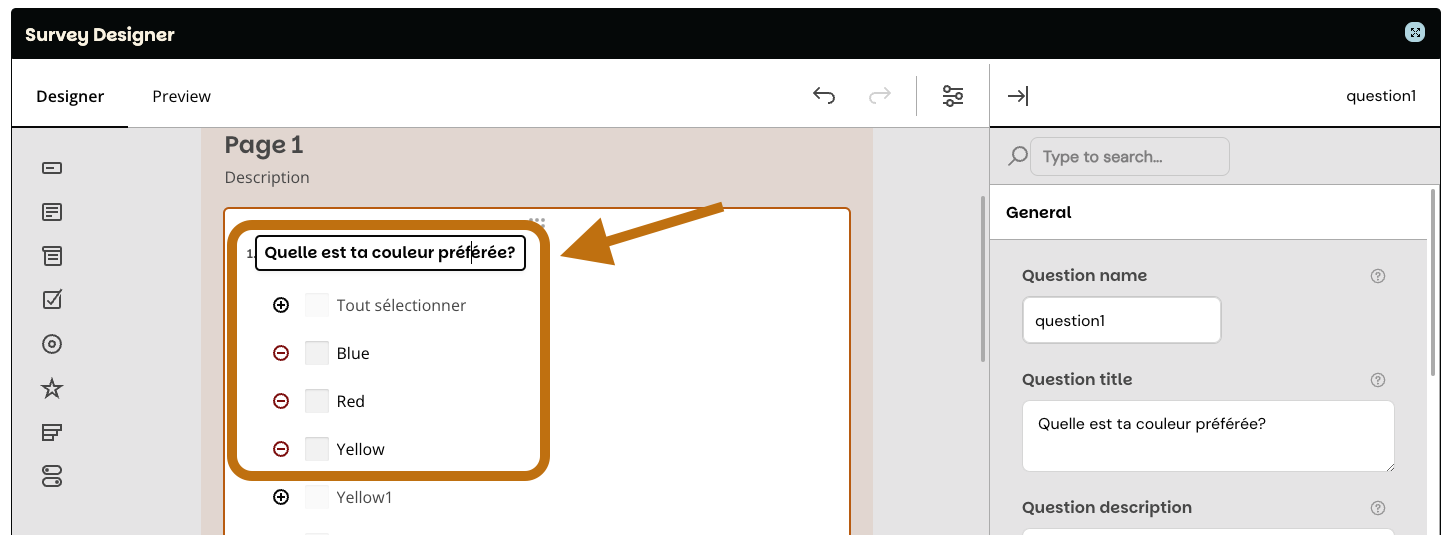
Repeat for any additional supported languages.
This will create a translated version of the survey.
You can preview both the original and translated versions by going to the Preview tab - click on the language drop-down in the right corner to select the language you want to preview. This will show you the languages you translated to.
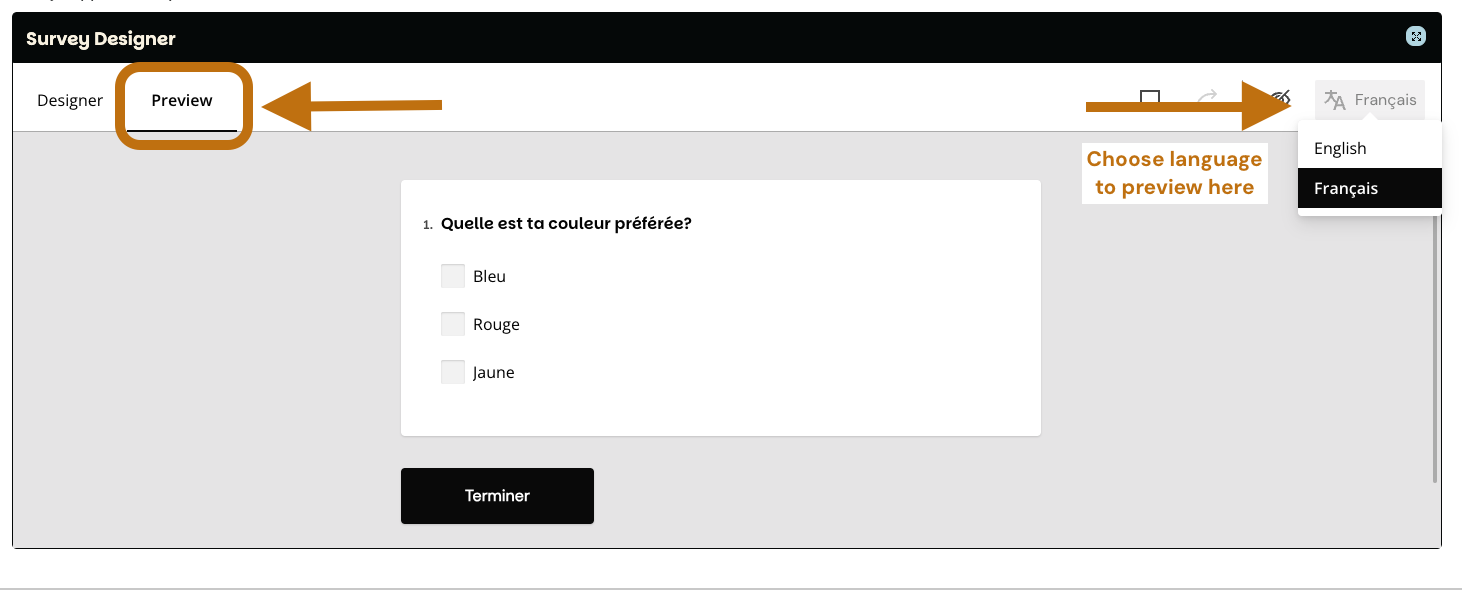
To continue working on the original version, click the erasing button on the language selector drop-down:
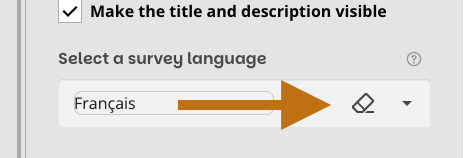
This will not delete the translated version. For that, you'll need to change to the translated version and delete the pages or questions.
Tips:
-
Even if your survey will be viewed mostly in one language, set up at least English and French so both audiences have a proper experience.
-
Changing the survey’s language setting does not automatically translate your text — you must enter translations manually for every element (survey title, descriptions, and question text).
Even if your survey will be viewed mostly in one language, set up at least English and French so both audiences have a proper experience.
Changing the survey’s language setting does not automatically translate your text — you must enter translations manually for every element (survey title, descriptions, and question text).
Advanced Survey Settings
Advanced Survey Settings let you fine-tune how your survey looks and works. You can adjust navigation buttons, progress bars, and page order, customize question layouts, and even set up a personalized “Thank You” page. These tools help you create a smoother, more engaging experience for your respondents while keeping your survey easy to manage.
These settings can be accessed on the right side menu when no pages or questions are selected.
Navigation Settings
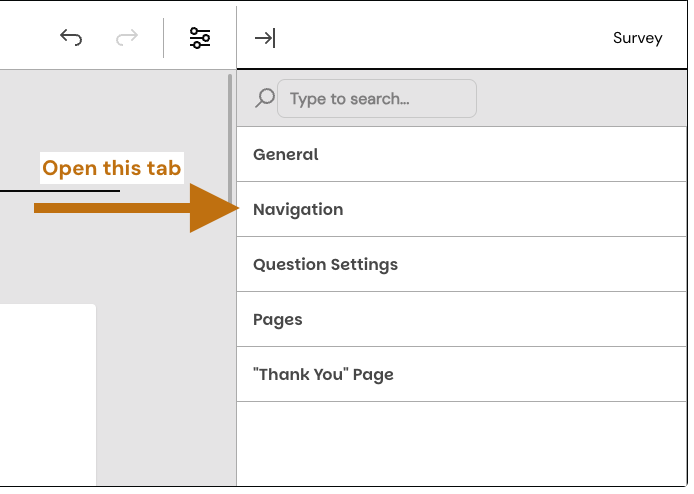
Tables can't be imported directly. Please insert an image of your table which can be found here.
Setting
What It Does
Notes / Tips
Show/Hide Navigation Button
Control whether navigation buttons appear
Helps guide users through multi-page surveys
Previous Page Button
Option to allow users to go back
Useful if users may need to change answers
Progress Bar Alignment
Set visibility and placement of the progress bar
Keeps users informed about completion status
Table of Contents
Show a list of pages for quick navigation
Especially helpful for longer surveys
Review Before Submit
Prompt users to review their answers
Can reduce submission errors
“Previous Page” Button Text
Customize label for the back button
Ensure it matches survey tone
“Next Page” Button Text
Customize label for the forward button
Keep it simple and intuitive
“Complete Survey” Button Text
Customize the final submission button
Make clear that this submits the survey
Question Settings
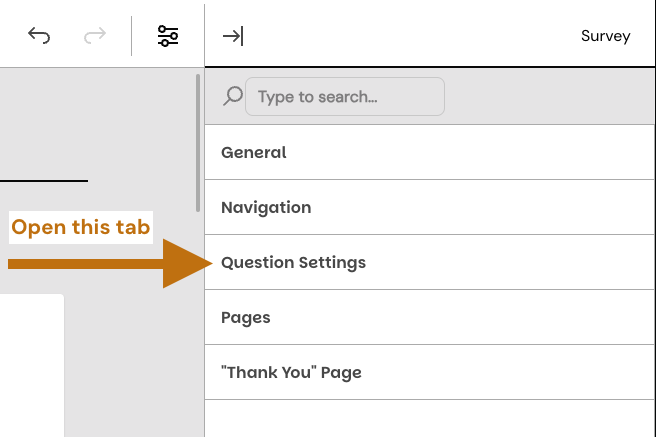
Tables can't be imported directly. Please insert an image of your table which can be found here.
Setting
What It Does
Notes / Tips
Question Order
Determines whether questions appear in their original order or randomized
Random order can reduce bias in responses
Question Title Alignment
Aligns the question text
(top, bottom left)
Use consistent alignment for readability
Question Description Alignment
Aligns the description or instructions text
Helps with a clean, professional layout
Question Numbering
Controls how questions are numbered
(auto-numbered, reset on each page, or no numbering)
Auto-numbered is standard; reset can help per-page clarity; no numbering for cleaner design
Error Message Alignment
Aligns the error messages shown for invalid or required answers
Keep consistent placement to avoid confusion
Page Settings
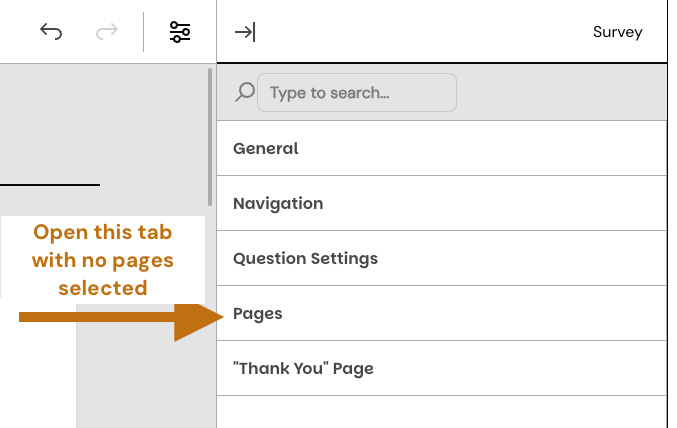
Tables can't be imported directly. Please insert an image of your table which can be found here.
Setting
What It Does
Notes / Tips
Page Order
Reorder the pages by dragging and dropping them in the displayed list
Helps organize survey flow logically
Show Page Titles
Toggle visibility of page titles for respondents
Short, descriptive titles improve clarity
Show Page Numbers
Toggle visibility of page numbers
Useful for long surveys to show progress
"Thank you" Page Settings
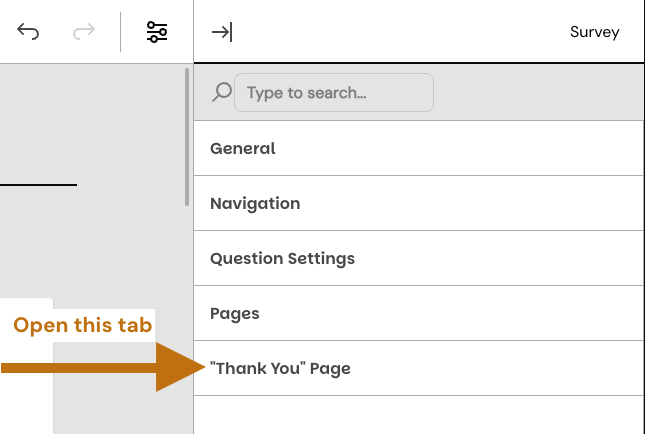
Tables can't be imported directly. Please insert an image of your table which can be found here.
Setting
What It Does
Notes / Tips
Show “Thank You” page
Toggle whether the “Thank You” page is displayed after survey completion
Helps confirm submission and provide final messages to users
“Thank You” page markup
Add custom text or formatting for the “Thank You” page
Can include instructions, links, or acknowledgements
Tip: Use Numeric Values for Rating and Ranking Questions
-
For rating or ranking questions, make sure the values of the ratings are numeric (1, 2, 3…) rather than text labels.
-
To check, open the question’s Settings → Rating Values section:
-
Choose Auto-generate to use numeric values automatically, or
-
Enter the values manually as numbers.
-
-
This helps ensure survey results and visualizations are calculated and displayed correctly.
For rating or ranking questions, make sure the values of the ratings are numeric (1, 2, 3…) rather than text labels.
To check, open the question’s Settings → Rating Values section:
Choose Auto-generate to use numeric values automatically, or
Choose Auto-generate to use numeric values automatically, or
Enter the values manually as numbers.
Enter the values manually as numbers.
This helps ensure survey results and visualizations are calculated and displayed correctly.
Reporting on Survey Responses
This section explains how to view, manage, and analyze responses to your surveys. You’ll learn how to see who has completed a survey, review individual responses, delete entries if needed, and explore the data through visualizations and tables.
You’ll also see how to customize charts, download graphics, and export response data to CSV for further analysis. Whether your survey is anonymous or not, this guide helps you make sense of the results and efficiently manage your survey data.
Navigate to Reports >> Survey Reports >> View Responses
(click on the options icon next to the survey you want to report on)
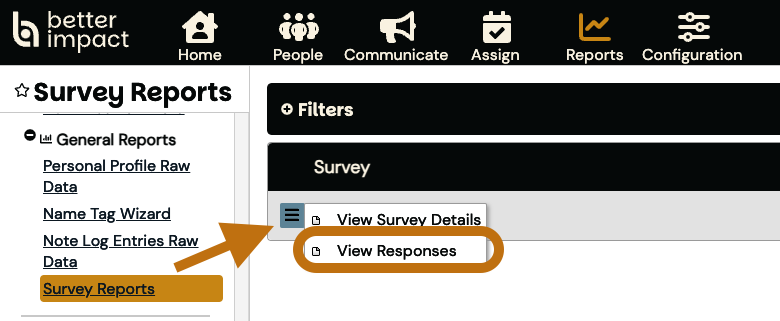
-
See a list of completed survey responses.
-
If there are no responses, you'll only see the Survey Details
-
-
Filter by date, sort by name and date, adjust page size.
See a list of completed survey responses.
If there are no responses, you'll only see the Survey Details
If there are no responses, you'll only see the Survey Details
Filter by date, sort by name and date, adjust page size.
Important: To make sure you are able to report on all responses, have at least one required question - empty replies may prevent you from reporting on all responses.
There are three main sections:
-
Survey Details
-
Response Records
-
Response Data
Survey Details
Response Records
Response Data
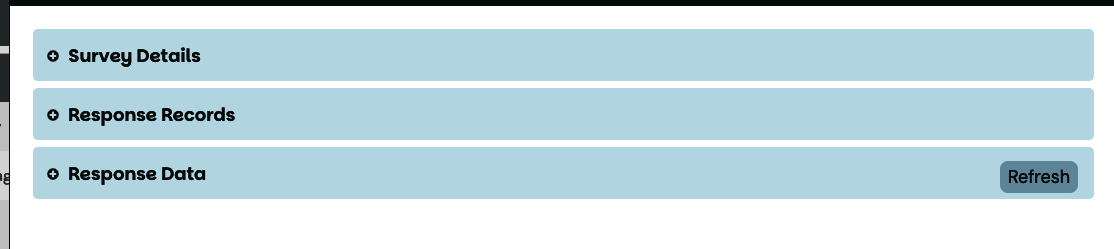
Note: If a survey is NOT anonymous, responses can also be viewed within a user's profile under the Reports tab.
Survey Details
-
Name – survey title.
-
End Date – listed if an end date is configured.
-
Active – indicates if the survey is live.
-
Responses – indicates if users can submit multiple responses.
Name – survey title.
End Date – listed if an end date is configured.
Active – indicates if the survey is live.
Responses – indicates if users can submit multiple responses.
Response Records
-
View the names of users who have completed the survey (anonymous surveys will not show names).
-
Filter by response date.
-
Sort by response date or name + response date.
-
Adjust page size to control how many entries appear per page.
-
Filter Responses – apply filters and sorting preferences.
View the names of users who have completed the survey (anonymous surveys will not show names).
Filter by response date.
Sort by response date or name + response date.
Adjust page size to control how many entries appear per page.
Filter Responses – apply filters and sorting preferences.
Delete Survey Response
-
Select the entries you want to delete.
-
Click Delete Selected Survey Responses.
-
Confirm your selection.
Select the entries you want to delete.
Click Delete Selected Survey Responses.
Confirm your selection.
View Individual Survey Response
-
Find the entry you want to view.
-
Use the options icon next to the record and select View.
Find the entry you want to view.
Use the options icon next to the record and select View.
Response Data
By default, all survey responses are included in the visualization and tabular sections. To include only specific responses, select them in Response Records and click Visualize Selected Responses.
Visualize Survey Responses
-
Each question is translated into a graphic matching the data type.
-
Available graphic options depend on the type of question being visualized
-
-
Graphic types:
-
Graphs: Pie, Bar (vertical & horizontal), Doughnut, Scatter, Histogram
-
Tables
-
Word Clouds
-
Each question is translated into a graphic matching the data type.
Available graphic options depend on the type of question being visualized
Available graphic options depend on the type of question being visualized
Graphic types:
Graphs: Pie, Bar (vertical & horizontal), Doughnut, Scatter, Histogram
Graphs: Pie, Bar (vertical & horizontal), Doughnut, Scatter, Histogram
Tables
Tables
Word Clouds
Word Clouds
Customize Graphics
-
Use the drop-down menu at the top of each graphic for customization (options vary by graphic type).
Use the drop-down menu at the top of each graphic for customization (options vary by graphic type).
Download Graphic
-
Click the Camera icon to download the graphic as a PNG.
-
Options available while viewing a graphic:
-
Zoom
-
Pan
-
Box Select
-
Lasso Select
-
Auto-scale
-
Reset Axes
-
Download Plot as PNG
-
Box or Lasso selections that you make will display on the PNG that is downloaded
-
-
Click the Camera icon to download the graphic as a PNG.
Options available while viewing a graphic:
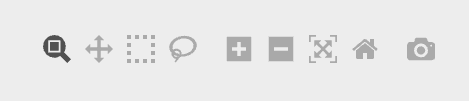
Zoom
Zoom
Pan
Pan
Box Select
Box Select
Lasso Select
Lasso Select
Auto-scale
Auto-scale
Reset Axes
Reset Axes
Download Plot as PNG
-
Box or Lasso selections that you make will display on the PNG that is downloaded
Download Plot as PNG
Box or Lasso selections that you make will display on the PNG that is downloaded
Box or Lasso selections that you make will display on the PNG that is downloaded
Example:
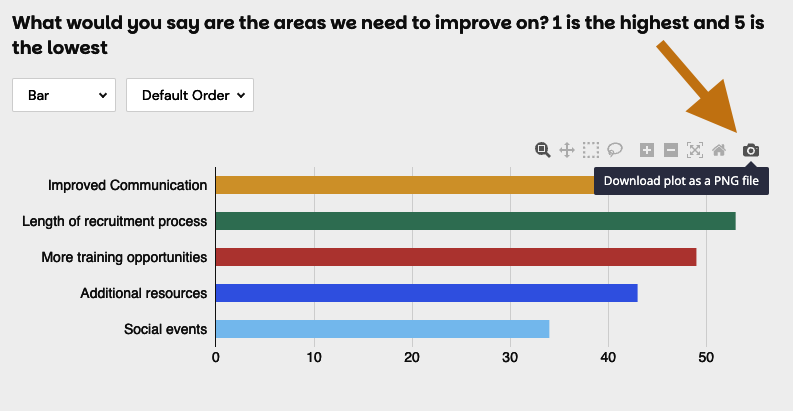
Note: These options will show up when hovering over the graphic section.
Responses in Tabular Format (CSV Export)
-
Export responses using the CSV button.
-
CSV files can be opened in Excel or Google Sheets.
-
For non-anonymous surveys, First Name, Last Name, and Database User ID are included automatically (columns can be hidden if desired).
Export responses using the CSV button.
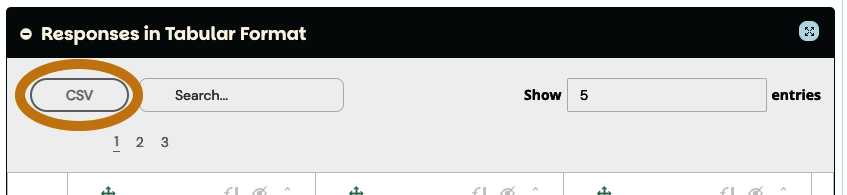
CSV files can be opened in Excel or Google Sheets.
For non-anonymous surveys, First Name, Last Name, and Database User ID are included automatically (columns can be hidden if desired).
-
Search field – search responses by keyword.
-
Show field – determine how many entries to display.
Search field – search responses by keyword.
Show field – determine how many entries to display.
Customizations
Adjustments made here will be exported if you choose the export to CSV option
Tables can't be imported directly. Please insert an image of your table which can be found here.
Drag and drop columns into a different order:
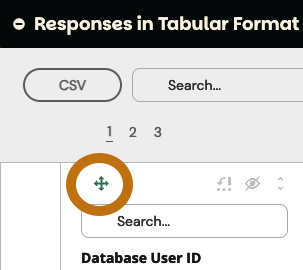
Hide Columns:
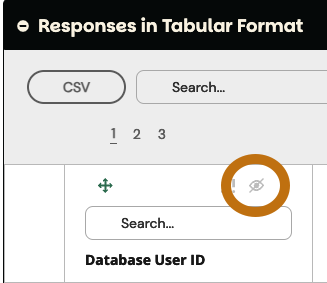
Move to Details – remove the column from view and nest the answer within the response’s details
-
Details are accessible by selecting the 3 dots found before the first column:
Details are accessible by selecting the 3 dots found before the first column:
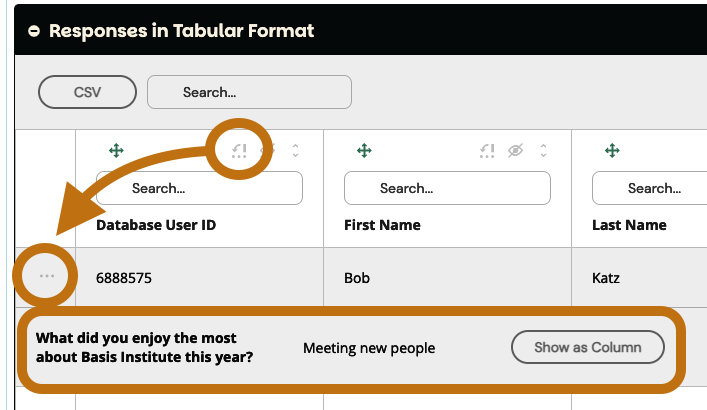
Sort:
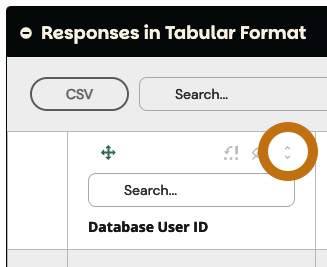
Search:
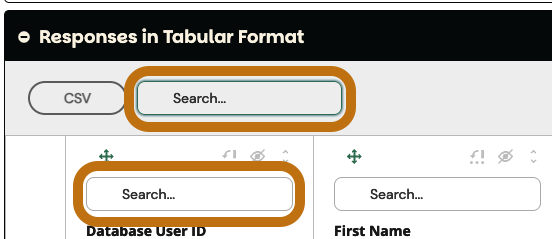
Searching by Survey Response
This section explains how to find and filter users based on their survey activity. You’ll learn how to search for users who have or have not responded to a specific survey, apply date ranges, and combine additional search criteria to target the right audience.
-
Navigate to a feature that supports searching, such as Communicate → Send Email or People → Search.
-
Use the Module, Status, Communication, and Group filters to narrow down the records.
-
Click [Add Search Criteria].
-
In the Search Type dropdown, select Survey Response.
-
Choose the specific survey from the dropdown list.
-
Select the match type: Has Responded or Has Not Responded.
-
Optionally, set a date range to filter users who responded within that period.
-
-
To refine your search further, click [Add Search Criteria] again, or click [Search] to run the search.
Navigate to a feature that supports searching, such as Communicate → Send Email or People → Search.
Use the Module, Status, Communication, and Group filters to narrow down the records.
Click [Add Search Criteria].
In the Search Type dropdown, select Survey Response.
Choose the specific survey from the dropdown list.
Choose the specific survey from the dropdown list.
Select the match type: Has Responded or Has Not Responded.
Select the match type: Has Responded or Has Not Responded.
Optionally, set a date range to filter users who responded within that period.
Optionally, set a date range to filter users who responded within that period.
To refine your search further, click [Add Search Criteria] again, or click [Search] to run the search.
Generate a Link to a Survey
and How users access surveys
This section explains how to create and share links to your survey. You’ll learn how to generate a survey link, embed the survey on a website, or create a QR code for easy access.
-
Go to: Configuration >> Resources >> Surveys
-
Mouse over the Options icon to the left of a Survey
-
Click on “Generate Link”
-
Choose the type of link:
-
Regular Survey Link
-
Mobile Survey Link
-
Options available:
-
Preview – see a preview of the link text
-
URL Link – copy and paste this anywhere
-
Short URL
-
Regular URL
-
-
HTML Link – copy the embed code for a website or portal.
-
QR Code – generate a scannable code for mobile users.
-
-
-
Share the link or embed code with your target audience.
Go to: Configuration >> Resources >> Surveys
Mouse over the Options icon to the left of a Survey
Click on “Generate Link”
Choose the type of link:
-
Regular Survey Link
-
Mobile Survey Link
-
Options available:
-
Preview – see a preview of the link text
-
URL Link – copy and paste this anywhere
-
Short URL
-
Regular URL
-
-
HTML Link – copy the embed code for a website or portal.
-
QR Code – generate a scannable code for mobile users.
Choose the type of link:
Regular Survey Link
Regular Survey Link
Mobile Survey Link
Mobile Survey Link
Options available:
Options available:
Preview – see a preview of the link text
Preview – see a preview of the link text
URL Link – copy and paste this anywhere
-
Short URL
-
Regular URL
URL Link – copy and paste this anywhere
Short URL
Short URL
Regular URL
Regular URL
HTML Link – copy the embed code for a website or portal.
HTML Link – copy the embed code for a website or portal.
QR Code – generate a scannable code for mobile users.
QR Code – generate a scannable code for mobile users.
Share the link or embed code with your target audience.
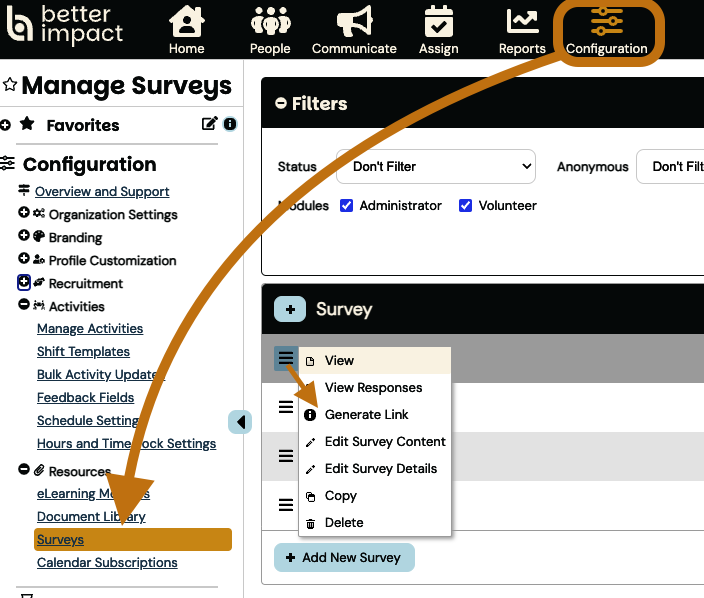
Important: If a user selects the survey link while in the MyImpact app, they will be directed to their device's browser to complete the survey. The user cannot complete the survey from within the MyImpact app.
You may choose to generate a regular survey link or a mobile survey link, which is optimized for use on mobile devices.
Note: You can also generate a link to a Survey by going to Configuration, then clicking on “Links for Website”, found in the sidebar under Recruitment
How users access surveys
To Remember:
-
After you generate a link, you'll need to send it to volunteers for them to complete the survey
-
Surveys are not available on the volunteer portal (My Impact Page) or app
-
If users are not associated with the same module that is associated with the survey, they won't be able to access it
-
Users need to log in to complete the survey
-
There will be a message on top of the page informing volunteers if the survey is anonymous or not
-
Empty required fields will be flagged
After you generate a link, you'll need to send it to volunteers for them to complete the survey
Surveys are not available on the volunteer portal (My Impact Page) or app
If users are not associated with the same module that is associated with the survey, they won't be able to access it
Users need to log in to complete the survey
There will be a message on top of the page informing volunteers if the survey is anonymous or not
Empty required fields will be flagged
Surveys are a powerful way to gather feedback, measure engagement, and collect valuable data from your users. By understanding how to create, customize, share, and analyze your surveys, you can ensure the process is smooth for both administrators and participants.
Whether you’re making a quick poll or building a detailed questionnaire with multiple languages and advanced settings, the tools available give you the flexibility to design a survey that meets your exact needs.
Use the insights you gather to inform decisions, improve programs, and better connect with your community.













