Contact Information, Time Zone, Mission Statement | Better Impact Help Center
Contact Information, Time Zone, Mission Statement
Customize your Contact information, Time Zone, and Mission Statement.
To update your Organization Settings navigate through Configuration and make a selection in the left menu.
If you are updating your Enterprise Account settings. You will find these pages under "Enterprise Settings".
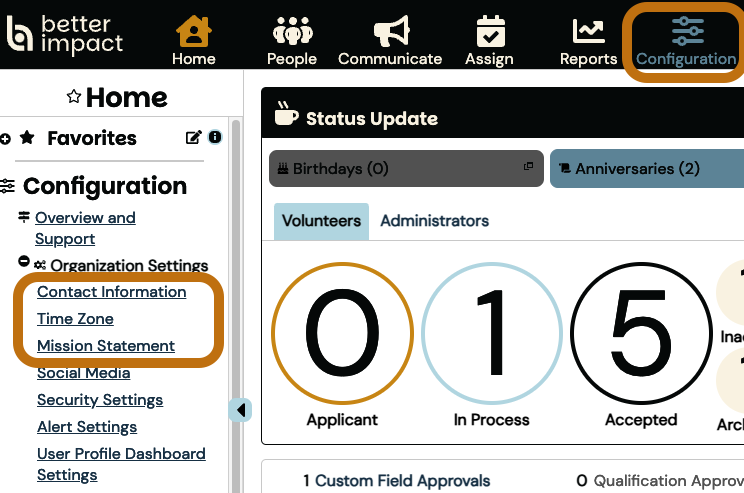
Contact Information
This contact information is visible to users through MyImpactPage, on the "Organizations" menu section.
To change your account's name or a sub-account that belongs to your Enterprise, you need to:
-
Go to Configuration > Organization Settings > Contact Information
-
Update desired information (fields with a flag are required)
-
Click the [Save] button at the bottom of the page
Go to Configuration > Organization Settings > Contact Information
Update desired information (fields with a flag are required)
Click the [Save] button at the bottom of the page
Note: This contact information represents the organization or enterprise and not a specific administrator.
After a change is made to the Organization Contact Information it can take approximately 15 minutes for the update to display on the user view.
To change the Enterprise account name, the steps are the same:
-
Go to Configuration > Enterprise Settings > Contact Information
-
Update desired information (fields with a flag are required)
-
Click the [Save] button at the bottom of the page
Go to Configuration > Enterprise Settings > Contact Information
Update desired information (fields with a flag are required)
Click the [Save] button at the bottom of the page
Time Zone
-
Choose the appropriate time zone from the dropdown list
-
Click the [Save] button
Choose the appropriate time zone from the dropdown list
Click the [Save] button
IMPORTANT: Having the correct time zone is crucial to the use of the Timeclock.
Mission Statement
-
Custom Title for Mission Statement: Type over the default text to create a custom title
-
Check the box to make the Mission Statement appear on the MyImpactPage.com home page
-
Check the box to make the Mission Statement appear on the Public Page
-
Enter the text of your Mission Statement. You can also include links, images, and/or videos.
-
Click the [Save] button
Custom Title for Mission Statement: Type over the default text to create a custom title
Check the box to make the Mission Statement appear on the MyImpactPage.com home page
Check the box to make the Mission Statement appear on the Public Page
Enter the text of your Mission Statement. You can also include links, images, and/or videos.
Click the [Save] button
IMPORTANT: If you do choose to override the default title text (i.e. “Mission Statement”), your text will not be translated into our supported languages for volunteers who are using MyImpactPage.com. It will always display using the overridden text you have entered.