Branding: Banner, Theme and Fonts | Better Impact Help Center
Branding: Banner, Theme and Fonts
Make your account your own with a custom banner and colour selections.
To set up your account's branding, navigate through Configuration >> Branding
Banner
Add Banner
-
Configuration >> Branding >> Banner
-
In the “Upload a New Banner” section, click the [Choose File] button and select your image
-
Click the [Upload Banner] button. Your banner will be displayed in the “Current Banner” section.
-
Optional: In the “Update Banner Link” section, enter a website that a volunteer will be taken to if they click on your banner image; click [Update Banner Link] button
Configuration >> Branding >> Banner
In the “Upload a New Banner” section, click the [Choose File] button and select your image
Click the [Upload Banner] button. Your banner will be displayed in the “Current Banner” section.
Optional: In the “Update Banner Link” section, enter a website that a volunteer will be taken to if they click on your banner image; click [Update Banner Link] button
Note: Banners must be:
Width: Exactly 1002 pixels
Height: Exactly 124 pixels
File type: JPG, GIF, PNG
File size: No more than 200KB
Resolution: No more than 72 DPI
If you need assistance with your banner, contact support.
Remove Banner
-
In the “Current Banner” section, click the [Remove Banner] button
In the “Current Banner” section, click the [Remove Banner] button
Important: If you remove your banner, you cannot retrieve it later through Better Impact.
Banner Alt Tag
-
Banner Alt Tag: Enter the custom Alt Tag you would like shown if the banner image fails to load, or if a person is using a screen reader or other accessibility tool (maximum 500 characters)
-
Click the [Save] button
Banner Alt Tag: Enter the custom Alt Tag you would like shown if the banner image fails to load, or if a person is using a screen reader or other accessibility tool (maximum 500 characters)
Click the [Save] button
Theme
Administrators can customize how their volunteer-facing pages appear by going to Configuration > Branding > Theme Settings. This allows organizations to tailor their MyImpactPage.com site to reflect their branding needs — for example, by updating colors to match their organization’s visual identity and creating a more cohesive volunteer experience.
Note:
If you do not see the Theme Settings option, these settings may be controlled at the Enterprise level, and individual organizations will not be able to edit them.
Setting Your Colours
Branding options can be set for these areas. Click on the [Info] button beside each section name to learn more about each of the settings.
-
General: background, page, header, menu
-
Sections: heading 1, heading 2, heading 3, content
-
Info Box
-
Dialog Headers
-
Buttons: button 1, button 2
-
Lists: header, items
-
Links
-
Notice
-
Date Picker: header, body, background, text
-
Table Headings
-
Reports Graph
-
Other
-
Opportunity Calendar: colors for background, border, and text of activity categories
General: background, page, header, menu
Sections: heading 1, heading 2, heading 3, content
Info Box
Dialog Headers
Buttons: button 1, button 2
Lists: header, items
Links
Notice
Date Picker: header, body, background, text
Table Headings
Reports Graph
Other
Opportunity Calendar: colors for background, border, and text of activity categories
Selecting Colors
-
Go to Configuration >> Branding >> Theme Settings
-
Click the box for the setting you’d like to change. You can:
-
Choose a color from the palette, or
-
Enter a specific HEX code, or
-
Click [Choose the color from your banner] to open a window displaying your banner image. Click on an area in the banner, and that color’s HEX code will be automatically selected.
Click [OK] to confirm your choice.
-
-
Preview your changes on the right side of the screen for each portal:
-
MyImpactPage.com: Volunteer portal
-
Timeclock: Timeclock interface
-
Mobile/App: MyImpactPage.mobi and the My Impact app
-
-
Click [Show All] to display settings that apply across all portals.
-
When you’re satisfied with your selections, click [Save].
Go to Configuration >> Branding >> Theme Settings
Click the box for the setting you’d like to change. You can:
Choose a color from the palette, or
Choose a color from the palette, or
Enter a specific HEX code, or
Enter a specific HEX code, or
Click [Choose the color from your banner] to open a window displaying your banner image. Click on an area in the banner, and that color’s HEX code will be automatically selected.
Click [Choose the color from your banner] to open a window displaying your banner image. Click on an area in the banner, and that color’s HEX code will be automatically selected.
Click [OK] to confirm your choice.
Preview your changes on the right side of the screen for each portal:
MyImpactPage.com: Volunteer portal
MyImpactPage.com: Volunteer portal
Timeclock: Timeclock interface
Timeclock: Timeclock interface
Mobile/App: MyImpactPage.mobi and the My Impact app
Mobile/App: MyImpactPage.mobi and the My Impact app
Click [Show All] to display settings that apply across all portals.
When you’re satisfied with your selections, click [Save].
Note: Only one theme can be saved at a time. You can click [Clear] to revert to the default MyImpactPage.com settings.
Important: Once cleared, previous branding settings cannot be retrieved.
_______________________________
About Better Impact's new branding
Better Impact has updated its branding in early 2025. This change marked the start of a new future for Better Impact, one that will bring continued growth and exciting new features to support you on your journey as a volunteer manager.
As part of this update, we’ve introduced a new brand color palette.
For reference, here are the official Better Impact brand colors:
Tables can't be imported directly. Please insert an image of your table which can be found here.
Color Name
HEX Code
Preview
Sky
#C9EEF2
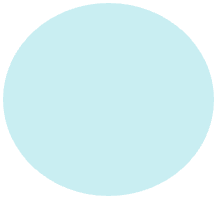
Emerald
#183331
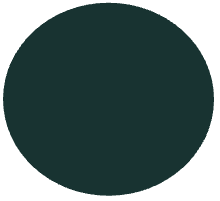
Cornflower
#88C1CC
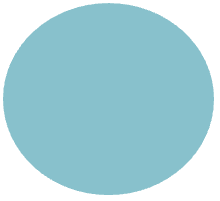
Raspberry
#BF1F42
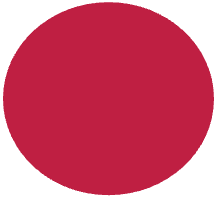
Marigold
#FFBA10
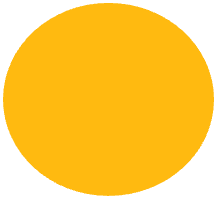
Cream
#FFF9F0

You can find our new branding toolkit here - you can use it to update any volunteer-facing materials.
Whether you’re refreshing a handout, updating a slide, or just want to stay aligned, this resource will help you make the transition smoothly.
Note: These are provided for informational purposes only.
Administrators can continue to select colors that best reflect their organization’s branding within their Theme Settings.
Content Font Settings
Customizing font settings ensures that your organization's voice remains consistent across different communication channels, providing a professional and unified appearance for all outgoing content.
Note: The software enables universal settings to be created at the Enterprise level, and custom settings to be created within the sub-accounts.
If these settings are saved only at the Enterprise level, they will be implemented at both the Enterprise and sub-account levels.
Settings saved in a sub-account will override the Enterprise settings within that sub-account only.
If Full Enterprise administrators want to remove the ability for sub-account administrators to create their own custom settings, please reach out to our Support team to have the permission settings on this feature updated on your account.
-
Go to Configuration >> Branding >> Content Font Settings
-
In the desired section (“Email Content”, “Non-Email Content”), select the defaults you would like to use for Text Box fields:
-
Font Face (select from the drop list)
-
Font Weight (select either “Normal” or “Bold” from the drop list)
-
Font Size (select from the drop list)
-
Font Color (select a color from the palette) or click the [Choose the color from your banner] button to display a window containing your banner image.
-
Click on an area in the banner, and the corresponding HEX code value will be displayed for that colour.
-
Click [OK] to use the selected colour.
-
-
-
You can view the “Preview” text to see what your default settings will look like
-
Click the [Save] button
Go to Configuration >> Branding >> Content Font Settings
In the desired section (“Email Content”, “Non-Email Content”), select the defaults you would like to use for Text Box fields:
Font Face (select from the drop list)
Font Face (select from the drop list)
Font Weight (select either “Normal” or “Bold” from the drop list)
Font Weight (select either “Normal” or “Bold” from the drop list)
Font Size (select from the drop list)
Font Size (select from the drop list)
Font Color (select a color from the palette) or click the [Choose the color from your banner] button to display a window containing your banner image.
-
Click on an area in the banner, and the corresponding HEX code value will be displayed for that colour.
-
Click [OK] to use the selected colour.
Font Color (select a color from the palette) or click the [Choose the color from your banner] button to display a window containing your banner image.
Click on an area in the banner, and the corresponding HEX code value will be displayed for that colour.
Click on an area in the banner, and the corresponding HEX code value will be displayed for that colour.
Click [OK] to use the selected colour.
Click [OK] to use the selected colour.
You can view the “Preview” text to see what your default settings will look like
Click the [Save] button
Enterprise Branding Considerations
Enterprise Banner Management
With an Enterprise account, you have three options for displaying your banners:
-
One banner across all accounts in your Enterprise
-
A separate banner for each account
-
An Enterprise banner and a separate banner for each account
One banner across all accounts in your Enterprise
A separate banner for each account
An Enterprise banner and a separate banner for each account
Important: When a user is engaged in more than one account, they will see the applicable banners fading from one to the other in options 2 and 3.
Enterprise Theme Management
Depending on the settings selected for your account, the theme options selected at the enterprise level may also determine the theme for all sub-accounts within your enterprise. To either grant or prohibit sub-account access to managing the theme settings, please contact support.