Managing Documents and Files in Better Impact | Better Impact Help Center
Managing Documents and Files in Better Impact
Learn how to upload, organize, and share files using the Document Library and File Manager in Better Impact.
Keywords: Document Library; File Manager; Upload; Folders
Overview
Better Impact provides powerful tools to help administrators manage files efficiently across their accounts. Whether you're storing policies, distributing volunteer training documents, or organizing internal resources, the Document Library, File Manager, and related features make it easy to upload, share, and control access to documents.
This guide offers a step-by-step look at how to add, organize, and manage files, set visibility preferences, generate secure links, and understand best practices for handling documents in Better Impact. Whether you're new to the system or looking to optimize your file management strategy, this article will help you make the most of these features.
Understanding the Document Library
The Document Library is a secure, centralized space within Better Impact where administrators can upload, store, and manage a wide range of documents. It's ideal for housing files such as:
-
Policies and procedures
-
Consent forms
-
Newsletters
-
Training materials
-
General volunteer or user information (sensitive information should not be kept here)
Policies and procedures
Consent forms
Newsletters
Training materials
General volunteer or user information (sensitive information should not be kept here)
Storage Limits
Each Better Impact account includes a 200 MB storage quota for the Document Library. If your organization needs more space, additional storage can be added in 100 MB increments up to 2 GB. To request extra storage, please contact Support and provide details about your needs.
Control Access with Visibility Settings
Each document can be assigned specific visibility rules, allowing you to control who can view it:
-
Administrators only
-
Others (Volunteers, Clients, Donors, or Members — depending on your modules)
-
Others (Accepted/Active Only) – Limits access to those with an active or accepted status
Administrators only
Others (Volunteers, Clients, Donors, or Members — depending on your modules)
Others (Accepted/Active Only) – Limits access to those with an active or accepted status
Note: You cannot make a document visible to specific individuals — only to entire user groups.
Volunteer Access via MyImpact
If a document is visible to volunteers, they can access it through:
MyImpact app → Menu → My Profile → Files
MyImpact page → My Profile → Files
Tip: You can also choose to highlight documents so they appear prominently without needing to click the [Files] button - available on the browser only, not the app.
Should I Use the Document Library or the File Manager?
Better Impact offers two main places to store and share files: the Document Library and the File Manager. Choosing the right one depends on how you want to use and share your files.
Document Library
The Document Library is a central, organized storage area where administrators can add documents for use by both admins and volunteers.
File Manager
The File Manager is mainly used to insert images or file links into Rich Text Boxes — for example, adding a logo at the bottom of an email or linking a document in a custom field description. Within Better Impact, files uploaded here will only appear to volunteers if they can see the field or message that contains the image or link.
Important Visibility Note
While volunteers only see files if they’re displayed in a visible field or message, the file URLs themselves are publicly accessible. If someone has (or finds) the link, they can open the file without logging in.
If you need documents that are restricted to logged-in users, upload them to the Document Library instead.
To remove a file from public access, delete it from the File Manager.
Adding a New Document to the Library
Easily upload and organize documents in the Better Impact Document Library. Set clear titles, control who can see each file, assign folders (for upgraded accounts), and upload files up to 10MB. Highlight important documents to make them stand out to volunteers.
Uploading a document in Better Impact is a straightforward process. Here's how administrators can add files to the Document Library:
Steps to Add a Document
-
Go to Configuration → Resources → Document Library
-
Click:
The [+] New Document button at the bottom of the page -
Fill in the following details:
-
Title: Give your document a clear name (max 200 characters)
-
Folder: (Available in upgraded accounts) – Select a folder if you’re organizing documents
-
Visible To: Choose who can access the document
-
Administrators
-
Others (Volunteers/Clients/Members) - all users will see the document
-
Others (Accepted/Active Only) - only accepted and active volunteers will see the document
-
-
Highlight: (Optional) – make the file stand out for users on their MyImpact page (browser only, documents won't be highlighted on the app)
-
Modules: Select the modules the file should be associated with (e.g., Volunteer, Client)
-
This controls which module administrators this document is available to. For example, by choosing Volunteer, any administrator who is a Volunteer administrator (and top-level administrators) can use this file (when sending emails or creating email templates). On MyImpactPage.com, volunteers will only be able to see files that are associated with the Volunteer Module and are visible to "Others".
-
-
Upload the File: Click [Select a File] (Max file size: 10MB)
-
Description (Optional): Visible to administrators only
-
-
Click: [Save]
Go to Configuration → Resources → Document Library
Click:
The [+] New Document button at the bottom of the page

Fill in the following details:
Title: Give your document a clear name (max 200 characters)
Title: Give your document a clear name (max 200 characters)
Folder: (Available in upgraded accounts) – Select a folder if you’re organizing documents
Folder: (Available in upgraded accounts) – Select a folder if you’re organizing documents
Visible To: Choose who can access the document
-
Administrators
-
Others (Volunteers/Clients/Members) - all users will see the document
-
Others (Accepted/Active Only) - only accepted and active volunteers will see the document
Visible To: Choose who can access the document
Administrators
Administrators
Others (Volunteers/Clients/Members) - all users will see the document
Others (Volunteers/Clients/Members) - all users will see the document
Others (Accepted/Active Only) - only accepted and active volunteers will see the document
Others (Accepted/Active Only) - only accepted and active volunteers will see the document
Highlight: (Optional) – make the file stand out for users on their MyImpact page (browser only, documents won't be highlighted on the app)
Highlight: (Optional) – make the file stand out for users on their MyImpact page (browser only, documents won't be highlighted on the app)
Modules: Select the modules the file should be associated with (e.g., Volunteer, Client)
-
This controls which module administrators this document is available to. For example, by choosing Volunteer, any administrator who is a Volunteer administrator (and top-level administrators) can use this file (when sending emails or creating email templates). On MyImpactPage.com, volunteers will only be able to see files that are associated with the Volunteer Module and are visible to "Others".
Modules: Select the modules the file should be associated with (e.g., Volunteer, Client)
This controls which module administrators this document is available to. For example, by choosing Volunteer, any administrator who is a Volunteer administrator (and top-level administrators) can use this file (when sending emails or creating email templates). On MyImpactPage.com, volunteers will only be able to see files that are associated with the Volunteer Module and are visible to "Others".
This controls which module administrators this document is available to. For example, by choosing Volunteer, any administrator who is a Volunteer administrator (and top-level administrators) can use this file (when sending emails or creating email templates). On MyImpactPage.com, volunteers will only be able to see files that are associated with the Volunteer Module and are visible to "Others".
Upload the File: Click [Select a File] (Max file size: 10MB)
Upload the File: Click [Select a File] (Max file size: 10MB)
Description (Optional): Visible to administrators only
Description (Optional): Visible to administrators only
Click: [Save]
Note: You cannot assign documents to individual users—only to groups based on role and status.
Organizing Documents with Folders
Folders help you keep documents organized by grouping related files together. Easily create folders and move multiple documents into them to maintain a tidy library.
Folders help keep your Document Library neat and easy to navigate, especially as your collection grows. This feature is available for Upgraded Accounts.
Creating a New Folder
-
Go to: Configuration → Resources → Document Library
-
Click:
The Options icon in the Document list header bar and select + New Folder, or click the [+ New Folder] button at the bottom.
-
Enter a clear, descriptive name for the folder.
-
Click [Save].
Go to: Configuration → Resources → Document Library
Click:
The Options icon in the Document list header bar and select + New Folder, or click the [+ New Folder] button at the bottom.
Enter a clear, descriptive name for the folder.
Click [Save].
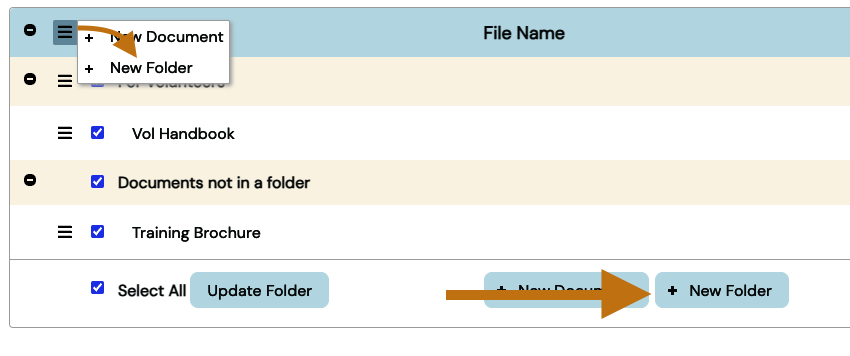
Adding a Document to a Folder
-
Go to: Configuration → Resources → Document Library
-
Locate the document you want to move and click the options button
-
Click the [Update Folder] button.
-
Select the desired folder from the dropdown menu.
-
Click [Save].
Go to: Configuration → Resources → Document Library
Locate the document you want to move and click the options button
Click the [Update Folder] button.
Select the desired folder from the dropdown menu.
Click [Save].
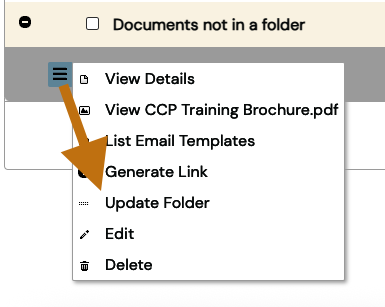
Tip: You can also edit it and choose the folder from the drop-down on the Folder section.
Moving Multiple Documents into a Folder
-
Go to: Configuration → Resources → Document Library.
-
In the Document Library, check the boxes beside the documents you want to move. You can also use Select All.
-
Click the [Update Folder] button.
-
Choose the desired folder from the dropdown menu.
-
Confirm by checking the box and clicking [Save].
Go to: Configuration → Resources → Document Library.
In the Document Library, check the boxes beside the documents you want to move. You can also use Select All.
Click the [Update Folder] button.
Choose the desired folder from the dropdown menu.
Confirm by checking the box and clicking [Save].
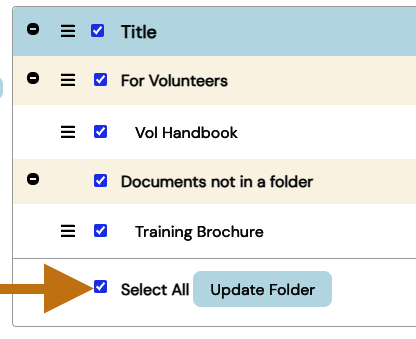
Editing and Deleting Documents
Easily update document details or remove outdated files from the library. Be cautious when deleting, especially if the document is used in email templates.
Editing a Document
-
Go to: Configuration → Resources → Document Library
-
(Optional) Use the filters at the top to locate the document you want to edit.
-
Click the Options icon next to the document and select Edit.
-
Make your changes (title, visibility, folder, etc.).
-
Click [Save] to update the document.
Go to: Configuration → Resources → Document Library
(Optional) Use the filters at the top to locate the document you want to edit.
Click the Options icon next to the document and select Edit.
Make your changes (title, visibility, folder, etc.).
Click [Save] to update the document.
Deleting a Document
-
Go to: Configuration → Resources → Document Library
-
Mouse over the Options icon beside the Document
-
Click on “Delete”
-
Click the [Delete] button to confirm
Go to: Configuration → Resources → Document Library
Mouse over the Options icon beside the Document
Click on “Delete”
Click the [Delete] button to confirm
Important:
-
Deleting is permanent; you cannot undo this action.
-
If the document is linked in any Email Templates, you’ll receive a warning and must confirm before proceeding.
Deleting is permanent; you cannot undo this action.
If the document is linked in any Email Templates, you’ll receive a warning and must confirm before proceeding.

Viewing Email Template Associations
-
Go to: Configuration → Resources → Document Library
-
Click the Options icon beside the document you want to check.
-
Select List Email Templates.
-
A list will appear showing all email templates where the document is currently attached.
Go to: Configuration → Resources → Document Library
Click the Options icon beside the document you want to check.
Select List Email Templates.
A list will appear showing all email templates where the document is currently attached.
Note: At the Enterprise level, the list will also show the name of the account associated with each template.
Viewing and Printing Documents
View detailed information about your documents or open files for quick viewing and printing directly from the Document Library.
Better Impact allows you to easily view document details and print documents directly from the Document Library.
Viewing Document Details
-
Go to: Configuration → Resources → Document Library
-
Click the Options icon beside the document you want to view.
-
Select View Details.
-
To print document details, click the Print icon in the top right corner of the page.
Go to: Configuration → Resources → Document Library
Click the Options icon beside the document you want to view.
Select View Details.
To print document details, click the Print icon in the top right corner of the page.
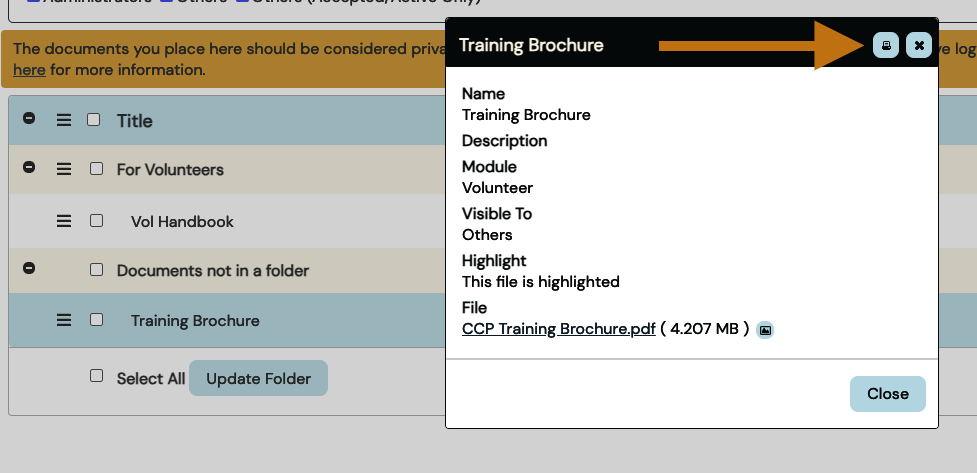
Viewing and Printing the Document File
-
Go to: Configuration → Resources → Document Library
-
Click the blue icon next to the file name, OR
-
Click the Options icon beside the document and select View [document name]
-
When the document opens in the pop-up box, click the Options icon in the top right corner.
-
Select Print to print the document.
Go to: Configuration → Resources → Document Library
Click the blue icon next to the file name, OR
Click the Options icon beside the document and select View [document name]
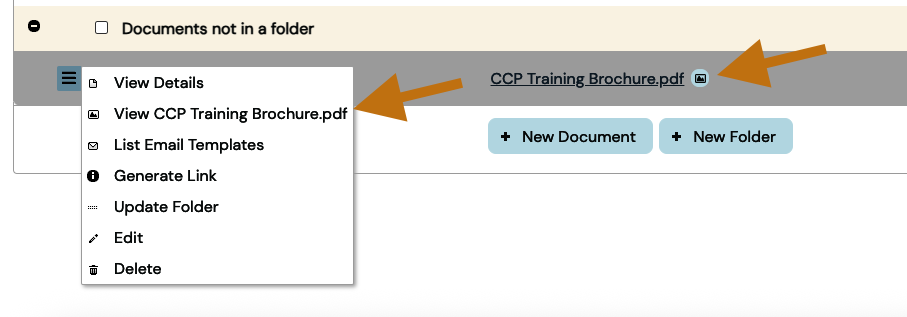
When the document opens in the pop-up box, click the Options icon in the top right corner.
Select Print to print the document.
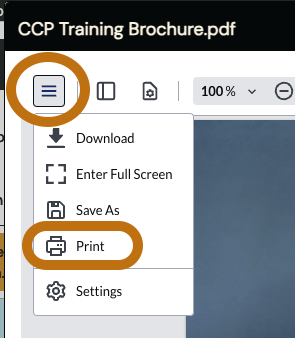
Generating Document Links
Generate secure, login-protected links to documents. Only share with users who have appropriate access and never post these links publicly.
Better Impact allows administrators to generate secure links to documents stored in the Document Library. These links can be used in emails, templates, or rich text fields—but with important visibility and login restrictions.
Generate a Document Link
-
Go to: Configuration → Resources → Document Library
-
Click the Options icon beside the document you want to link.
-
Select Generate Link.
-
Choose between:
-
A long URL (direct link to the document)
-
An HTML snippet (to embed in emails or rich text boxes)
-
Go to: Configuration → Resources → Document Library
Click the Options icon beside the document you want to link.
Select Generate Link.
Choose between:
A long URL (direct link to the document)
A long URL (direct link to the document)
An HTML snippet (to embed in emails or rich text boxes)
An HTML snippet (to embed in emails or rich text boxes)
Access Requirements:
-
Only users with matching module type and visibility settings will be able to access the document.
-
Users must log in with their Better Impact credentials to view the file.
Only users with matching module type and visibility settings will be able to access the document.
Users must log in with their Better Impact credentials to view the file.
Important:
Do not share document links publicly or in public-facing text boxes. These links are only secure and visible when shared with logged-in users who meet access criteria.
My Document Library (Admin Read-Only Access)
Admins without full Document Library access can still view and link to files through their profile, based on assigned modules and visibility settings.
The My Document Library provides administrators with read-only access to documents they are allowed to view—even if they don’t have full access to the main Document Library under the Configuration menu.
Accessing My Document Library
-
Click the Profile icon (top right corner of your screen).
-
Select My Document Library from the dropdown menu.
Click the Profile icon (top right corner of your screen).
Select My Document Library from the dropdown menu.
Filter and View Documents
-
Use the Filters section at the top to select the types of documents you want to see.
-
Click the Options icon beside any document to:
-
View the file
-
Generate Link
-
Use the Filters section at the top to select the types of documents you want to see.
Click the Options icon beside any document to:
View the file
View the file
Generate Link
Generate Link
Notes:
-
Admins can see documents associated with their modules and documents visible to the Administrator module at both the organization and enterprise levels.
-
As with all document links, users must log in to view them, and links should never be shared publicly.
Admins can see documents associated with their modules and documents visible to the Administrator module at both the organization and enterprise levels.
As with all document links, users must log in to view them, and links should never be shared publicly.
Using the File Manager in Rich Text Fields
Upload and embed files or images into Rich Text Boxes using the File Manager. Accessible only from within the Insert menu while editing text fields.
The File Manager lets administrators upload and insert images or files directly into any Rich Text Box (any text box you see across the software, e.g., instructions, welcome messages, or email content). This is ideal for embedding visual or downloadable content.
Important: There is no direct menu option for the File Manager. It can only be accessed from within a Rich Text Box via the Insert menu.
Uploading a File via File Manager
-
Open any Rich Text Box field (e.g., on a custom field, email, or template) - this is any text box you see across the software
-
Click the Insert tab.
-
Select either Image or Link, depending on what you're uploading.
-
Click the File Manager icon next to the Source or URL field.
-
From the Upload tab, choose the file you want to upload (Max size: 10MB).
-
Click [Open] to upload the file and insert it into your content.
Open any Rich Text Box field (e.g., on a custom field, email, or template) - this is any text box you see across the software
Click the Insert tab.
Select either Image or Link, depending on what you're uploading.
Click the File Manager icon next to the Source or URL field.
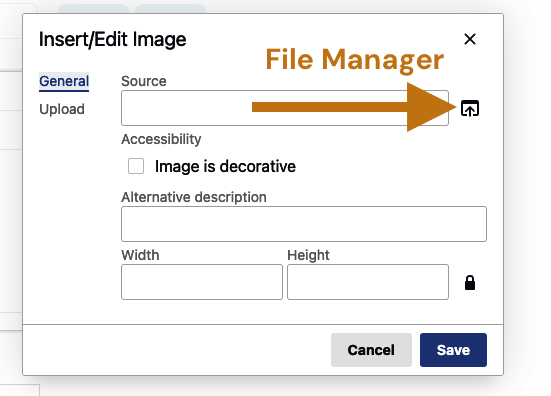
From the Upload tab, choose the file you want to upload (Max size: 10MB).
Click [Open] to upload the file and insert it into your content.
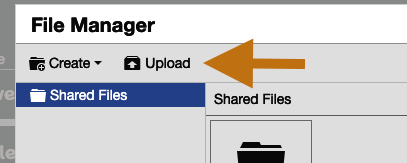
Notes:
-
Accepted image formats include JPG, JPEG, GIF, and PNG.
-
Using large images and scaling them down may impact performance in emails or web pages.
-
Use the formatting tools in the text box to edit images
Accepted image formats include JPG, JPEG, GIF, and PNG.
Using large images and scaling them down may impact performance in emails or web pages.
Use the formatting tools in the text box to edit images
Manage Files in File Manager
Once files are uploaded through the File Manager, administrators can manage them directly from within any Rich Text Box. This allows you to organize, update, or remove files as needed.
IMPORTANT: There is no menu option within Better Impact for the File Manager. It can be accessed via the “Insert” menu within any Rich Text Box field.
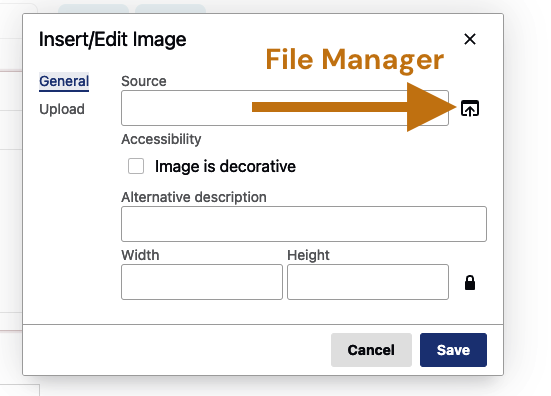
-
Open any Rich Text Box field.
-
Click the Insert tab.
-
Select Image or Link.
-
Click the File Manager icon next to the Source or URL field.
-
In the File Manager, check the box beside the file you want to manage.
-
From the Manage menu (or by right-clicking the file), choose one of the following actions:
-
Cut / Copy / Paste
-
View
-
Rename
-
Download
-
Edit
-
Remove
-
-
When finished, click the [Close] button to exit the File Manager.
Open any Rich Text Box field.
Click the Insert tab.
Select Image or Link.
Click the File Manager icon next to the Source or URL field.
In the File Manager, check the box beside the file you want to manage.
From the Manage menu (or by right-clicking the file), choose one of the following actions:
Cut / Copy / Paste
Cut / Copy / Paste
View
View
Rename
Rename
Download
Download
Edit
Edit
Remove
Remove
When finished, click the [Close] button to exit the File Manager.
Note: Deleting or moving files /images should be done with care. If any emails or Rich Text Box fields contain a link to these files, that link will be broken if the file is moved or deleted.
Valid File Types and File Size Limits
Supported File Types
Tables can't be imported directly. Please insert an image of your table which can be found here.
Category
Accepted File Types
Documents
.doc, .docx, .xml, .dotx, .wps, .wpd, .wp, .wp4, .wp5, .wp6, .wp7, .qxd, .pdf, .ps, .pub, .txt, .rtf, .odt
Spreadsheets
.xls, .xlsx, .wks, .xlr, .csv
Presentations
.ppt, .pps, .ppsx
Images
.bmp, .jpg, .jpeg, .pjpeg, .gif, .png, .vsd
Audio Files
.wav, .mp3
Web Pages
.html
File Size Limits
Tables can't be imported directly. Please insert an image of your table which can be found here.
Usage Area
Maximum File Size
Document Library files
10 MB per file
File Manager uploads (Rich Text Box inserts)
10 MB per file
Individual email attachments
Up to 10 MB total (including email body and all files)
Custom field uploads, profile pictures, banner/badge images, and pasted images in Rich Text Boxes
4 MB per file
Troubleshooting Tips
Tables can't be imported directly. Please insert an image of your table which can be found here.
Issue
Possible Cause
Suggested Solution
Document not visible to volunteers
Visibility settings may not include volunteers, or their status may not be Active/Accepted.
Verify Visibility settings and ensure the user is Active/Accepted and assigned to the correct module.
Broken link in an email or text box
The file was deleted or moved, breaking the existing link.
Re-upload the file and update the link wherever it was used.
Unable to upload a file
The file format is unsupported, or it exceeds the size limit.
Check the file type and ensure it’s under 10 MB (or 4 MB depending on location).
Can’t access the File Manager
The File Manager is only available through Rich Text Boxes.
Open a Rich Text Box, go to the Insert tab, and access the File Manager from there.
Volunteers don’t know where to find files
Lack of visibility or missing highlights.
Ensure files are highlighted for easy access, and instruct users to go to My Profile > Files in the MyImpact app.
Best Practices
-
Use descriptive titles for each document so they’re easy to identify.
-
Organize with folders (in upgraded accounts) to group similar documents.
-
Set clear visibility settings to control who can access which files.
-
Highlight important documents for volunteers to ensure they don’t miss them.
-
Use the Document Library for secure access and avoid uploading sensitive files to the File Manager or public areas.
-
Review email template associations before editing or deleting files to avoid breaking links.
-
Stay within file size and format limits to ensure smooth uploads and access.
Use descriptive titles for each document so they’re easy to identify.
Organize with folders (in upgraded accounts) to group similar documents.
Set clear visibility settings to control who can access which files.
Highlight important documents for volunteers to ensure they don’t miss them.
Use the Document Library for secure access and avoid uploading sensitive files to the File Manager or public areas.
Review email template associations before editing or deleting files to avoid breaking links.
Stay within file size and format limits to ensure smooth uploads and access.
❓ Frequently Asked Questions
Can I share documents with specific volunteers only?
No. Visibility settings apply to groups (e.g., Volunteers, Clients, Members) but not individual users.
Where do volunteers see shared documents?
MyImpact app → Menu → My Profile → Files
MyImpact page → My Profile → Files
Can I upload audio or image files?
Yes. The system supports .mp3, .wav, .jpg, .png, and other common formats. See the full file type list above.
How much storage does my account include?
Each account starts with 200 MB of storage. You can request more in 100 MB increments (up to 2 GB) through Better Impact Support.
Can I link to a document in an email or rich text box?
Yes, but the user must be logged in and have the correct permissions to view it.



