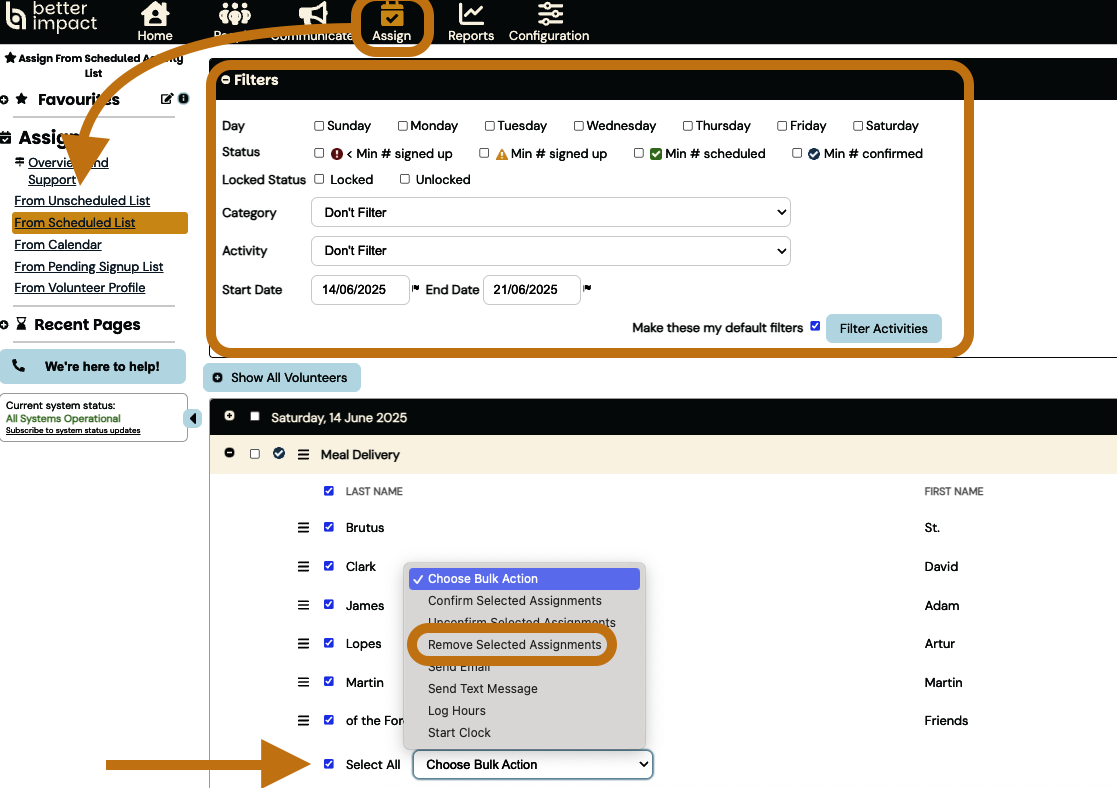Remove Volunteers from the Schedule | Better Impact Help Center
Remove Volunteers from the Schedule
Note: Once a volunteer is removed from the schedule there will be no record of them ever being on the schedule/roster.
Remove an Individual Volunteer
-
Click the person icon at the top of the screen and type the volunteer’s name into the Quick Search.
-
Click on the volunteer’s name from the list that appears.
-
Click on the “Schedule” tab
-
Mouse over the Options icon to the left of the assignment
-
To remove a volunteer from multiple assignments, check the boxes to the left of the assignments and choose “Remove Selected” from the dropdown menu at the bottom.
-
-
Select “Remove”
-
Click the [Remove] button
Click the person icon at the top of the screen and type the volunteer’s name into the Quick Search.
Click on the volunteer’s name from the list that appears.
Click on the “Schedule” tab
Mouse over the Options icon to the left of the assignment
To remove a volunteer from multiple assignments, check the boxes to the left of the assignments and choose “Remove Selected” from the dropdown menu at the bottom.
To remove a volunteer from multiple assignments, check the boxes to the left of the assignments and choose “Remove Selected” from the dropdown menu at the bottom.
Select “Remove”
Click the [Remove] button
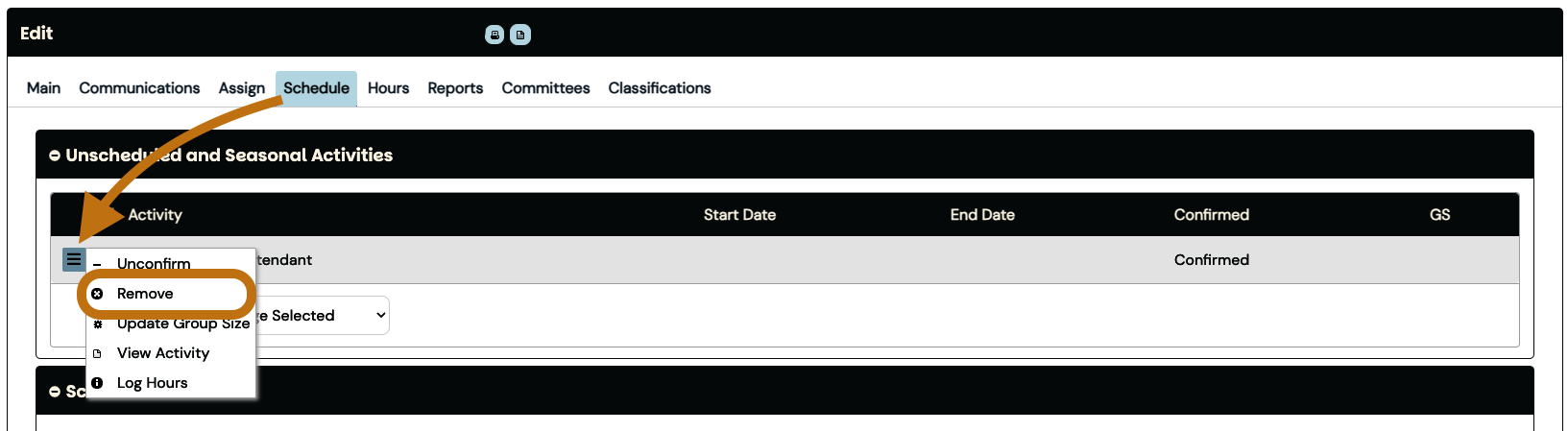
Remove Multiple Volunteers
-
Go to: Assign >> From Scheduled List (or From Unscheduled List) in the sidebar menu
-
Select the desired filters to apply
-
Click the [+] in the header or to the left of an Activity to show all assigned volunteers
-
Check the boxes to the left of the volunteers you would like to remove from the schedule
-
Choose “Remove Selected Assignments” from the “Change Bulk Action” dropdown list.
-
Check the box to confirm
-
Click the [Remove] button
Go to: Assign >> From Scheduled List (or From Unscheduled List) in the sidebar menu
Select the desired filters to apply
Click the [+] in the header or to the left of an Activity to show all assigned volunteers
Check the boxes to the left of the volunteers you would like to remove from the schedule
Choose “Remove Selected Assignments” from the “Change Bulk Action” dropdown list.
Check the box to confirm
Click the [Remove] button