SMS / Text Messaging | Better Impact Help Center
SMS / Text Messaging
All about Text Messaging
Note:
If you have purchased an Upgraded account, unlimited SMS messaging is automatically enabled at no extra cost.
Terms of Usage
-
Volunteers must opt in to receive text messages. They can do so in the application and their profile. They can also opt out at any time.
An administrator cannot change this setting in a volunteer profile.
-
You will be provided with your first 5,000 texts per year (10,000 texts if you are an Enterprise) at no charge. Should you require more, you can prepay for them - please contact support to know more.
-
This is one-way texting only. Volunteers cannot text you back. In the cases where they try, the system must send them a message stating the text cannot go through, and this will count as a text message sent by you. (Better Impact has no control over this and recommends that, before you start sending texts, you let your volunteers know that they should not reply .)
-
You are not allowed to send messages that are unrelated to your management of volunteers within your organisation.
Volunteers must opt in to receive text messages. They can do so in the application and their profile. They can also opt out at any time.
An administrator cannot change this setting in a volunteer profile.
You will be provided with your first 5,000 texts per year (10,000 texts if you are an Enterprise) at no charge. Should you require more, you can prepay for them - please contact support to know more.
This is one-way texting only. Volunteers cannot text you back. In the cases where they try, the system must send them a message stating the text cannot go through, and this will count as a text message sent by you. (Better Impact has no control over this and recommends that, before you start sending texts, you let your volunteers know that they should not reply .)
You are not allowed to send messages that are unrelated to your management of volunteers within your organisation.
If SMS text messaging is enabled, you will always be able to monitor your status to control costs. You'll find this summary at the bottom of your account dashboard (Example below):
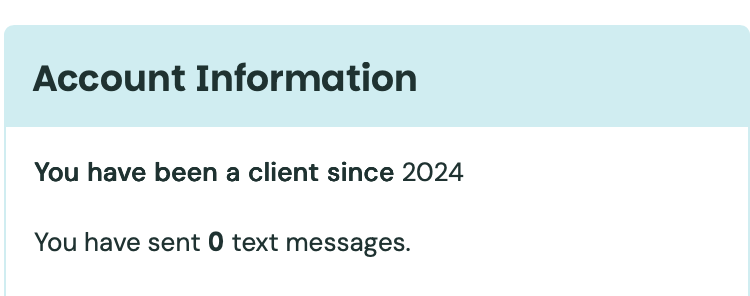
Enabling SMS/Text Messaging
SMS/Text Messaging is only available for users and organizations located in the following countries:
Australia
Canada
Ireland
New Zealand
Portugal
Turks and Caicos Islands
United Kingdom
United States
For Standard Accounts, this is an optional upgrade and fees based on usage will apply.
If you wish to send text messages (“SMS”) to people in your account or enterprise, and did not purchase an Upgraded account, you can contact the Better Impact support team. If requested by a Primary Admin or a Billing contact, we can enable this for your account.
Once enabled, you’ll be able to use this one-way communication tool to send text messages to volunteers who have opted in through their profiles. The following options will be available:
-
Search Feature: Communications Filters (i.e. search) will enable you to filter for volunteers with/without text messaging enabled
-
Communication: Send a text message to one or more people
-
Communication: View a history of text messages sent
-
Limited Admin Roles: Configure which limited administrators can send text messages and/or view text message history
Search Feature: Communications Filters (i.e. search) will enable you to filter for volunteers with/without text messaging enabled
Communication: Send a text message to one or more people
Communication: View a history of text messages sent
Limited Admin Roles: Configure which limited administrators can send text messages and/or view text message history
Opting In/Out of Text Messaging
Note: Users will need to opt in to SMS/Text Messaging to be able to receive text messages.
The following instructions are from the user's perspective.
MPORTANT: Only a user can set, or edit, their text messaging settings.
-
Log on to your volunteer profile in MyImpactPage.com
-
Go to: MY PROFILE >> Contact Information
-
In the “Contact Information” area, scroll to the “Text Messaging” section
-
Check the box “I want to receive text messages on my cell phone”
-
In the “Cell Phone Number” field, select the country from the drop-down list and enter your mobile telephone number (the country will typically auto-select based on the number you enter).
-
Click the [Save] button
Log on to your volunteer profile in MyImpactPage.com
Go to: MY PROFILE >> Contact Information
In the “Contact Information” area, scroll to the “Text Messaging” section
Check the box “I want to receive text messages on my cell phone”
In the “Cell Phone Number” field, select the country from the drop-down list and enter your mobile telephone number (the country will typically auto-select based on the number you enter).
Click the [Save] button
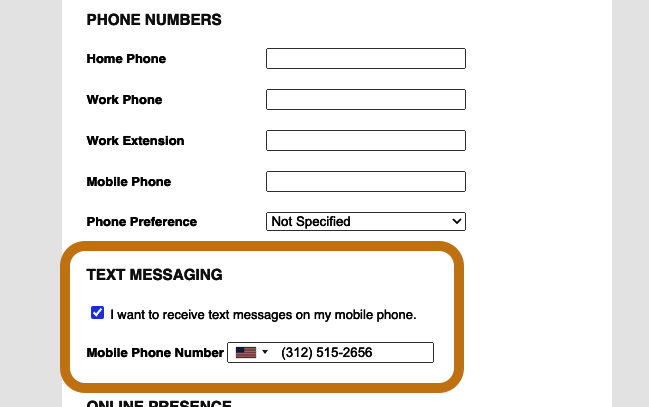
See who Opted In to SMS/Text Messaging
If you want to know whether or not a volunteer has enabled text messaging, you can select the “TextMessagingEnabled” field under Columns to Include in a Raw Data Personal Profile Report.
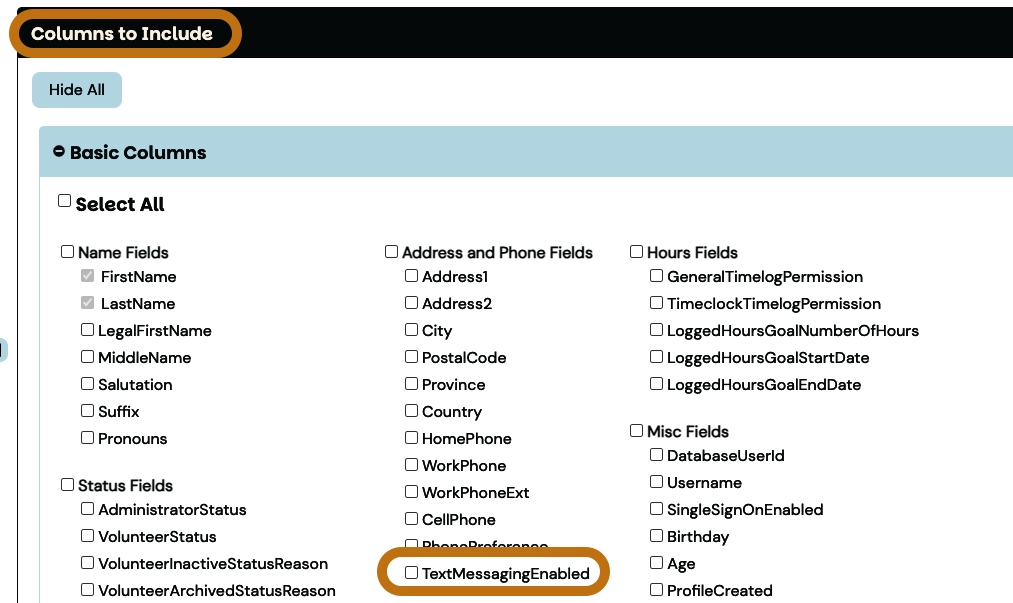
Identify Text Messaging Sender
Set a message prefix to identify your account as the sender
Note: All text messages sent through Better Impact are sent from shared numbers. To identify your account, you must set up a “prefix” that is sent along with your text messages - this step is mandatory.
To specify a name for your text messages to identify the sender:
-
Go to: Communicate, then click on “Update Text Message Prefix” found in the sidebar under Text Messaging
-
Text Message Prefix: Enter a short name to identify to the recipient, who the message is from. The prefix needs to be at least 1 character in length.
-
Click the [Save] button
Go to: Communicate, then click on “Update Text Message Prefix” found in the sidebar under Text Messaging
Text Message Prefix: Enter a short name to identify to the recipient, who the message is from. The prefix needs to be at least 1 character in length.
Click the [Save] button
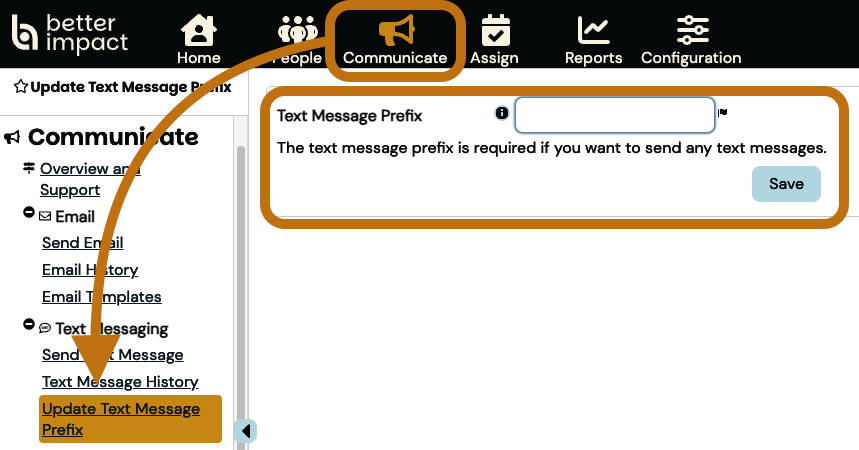
Send a Text Message
Send a Text Message to One User
-
Click the person icon at the top of the screen and type the person’s name into the Quick Search bar.
-
Click on the person’s name from the list that appears.
-
Click on the “Communications” tab
-
Click on the “Send Text Message” subtab
-
Enter the text of the message (there is a maximum 157 characters permitted in a text message)
-
Select the desired Modules associated with this message. Only administrators of the selected modules will be able to see this text message in the history.
-
For example: If you select only Volunteer, only administrators of the Volunteer module will be able to see this text.
-
-
Optional: Check “Send me a copy of this message” to have a copy of the text message sent to the email address associated with your profile
-
Optional: Check “Include recipient list in my copy”
-
-
Click the [Send Text Message] button
Click the person icon at the top of the screen and type the person’s name into the Quick Search bar.
Click on the person’s name from the list that appears.
Click on the “Communications” tab
Click on the “Send Text Message” subtab
Enter the text of the message (there is a maximum 157 characters permitted in a text message)
Select the desired Modules associated with this message. Only administrators of the selected modules will be able to see this text message in the history.
For example: If you select only Volunteer, only administrators of the Volunteer module will be able to see this text.
For example: If you select only Volunteer, only administrators of the Volunteer module will be able to see this text.
Optional: Check “Send me a copy of this message” to have a copy of the text message sent to the email address associated with your profile
Optional: Check “Include recipient list in my copy”
Optional: Check “Include recipient list in my copy”
Click the [Send Text Message] button
_________________________________
Send a Text Message to Multiple Users
-
Go to Communicate, then click on “Send Text Message” found in the sidebar under Text Messaging
-
Search for the desired profiles
-
Enter the text of the message (there is a maximum 157 characters permitted in a text message)
-
Select the desired Modules associated with this message. Only administrators of the selected modules will be able to see this text message in the history.
-
For example: If you select only Volunteer, only administrators of the Volunteer module will be able to see this text.
-
-
Optional: Check “Send me a copy of this message” to have a copy of the text message sent to the email address associated with your profile
-
Optional: Check “Include recipient list in my copy”
-
Click the [Send Text Message] button
Go to Communicate, then click on “Send Text Message” found in the sidebar under Text Messaging
Search for the desired profiles
Enter the text of the message (there is a maximum 157 characters permitted in a text message)
Select the desired Modules associated with this message. Only administrators of the selected modules will be able to see this text message in the history.
For example: If you select only Volunteer, only administrators of the Volunteer module will be able to see this text.
For example: If you select only Volunteer, only administrators of the Volunteer module will be able to see this text.
Optional: Check “Send me a copy of this message” to have a copy of the text message sent to the email address associated with your profile
Optional: Check “Include recipient list in my copy”
Click the [Send Text Message] button
View Text Messaging History
View History for One User
-
Click the person icon at the top of the screen and type the person’s name into the Quick Search bar.
-
Click on the person’s name from the list that appears.
-
Click on the “Communications” tab
-
Click on the “Text Message History” sub-tab
-
Mouse over the Options icon to the left of the text message
-
Click “View” to see the content details of a message
Click the person icon at the top of the screen and type the person’s name into the Quick Search bar.
Click on the person’s name from the list that appears.
Click on the “Communications” tab
Click on the “Text Message History” sub-tab
Mouse over the Options icon to the left of the text message
Click “View” to see the content details of a message
-
Sender – name of the sender (last name, first name)
-
IP Address – the IP address of the sender
-
Date Created – date the text message was sent
-
CC Me – whether or not the sender requested a copy of the text message via email
-
Message – text that was sent
-
Recipients – number of recipients and their names
-
Modules – module(s) associated with the text message
Sender – name of the sender (last name, first name)
IP Address – the IP address of the sender
Date Created – date the text message was sent
CC Me – whether or not the sender requested a copy of the text message via email
Message – text that was sent
Recipients – number of recipients and their names
Modules – module(s) associated with the text message
View History for Multiple Users
-
Go to Communicate, then click on “Text Message History” found in the sidebar under Text Messaging
-
If desired, select/enter filters and click the [Filter] button
-
Mouse over the Options icon to the left of the date the text message
-
Click “View” to see the contents of the message
Go to Communicate, then click on “Text Message History” found in the sidebar under Text Messaging
If desired, select/enter filters and click the [Filter] button
Mouse over the Options icon to the left of the date the text message
Click “View” to see the contents of the message
-
Sender – name of the sender (last name, first name)
-
IP Address – the IP address of the sender
-
Date Created – date the text message was sent
-
CC Me – whether or not the sender requested a copy of the text message via email
-
Message – text that was sent
-
Recipients – number of recipients and their names
-
Modules – module(s) associated with the text message
Sender – name of the sender (last name, first name)
IP Address – the IP address of the sender
Date Created – date the text message was sent
CC Me – whether or not the sender requested a copy of the text message via email
Message – text that was sent
Recipients – number of recipients and their names
Modules – module(s) associated with the text message